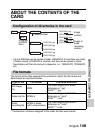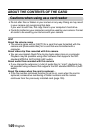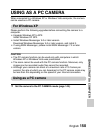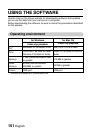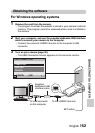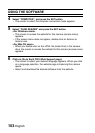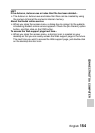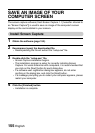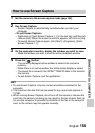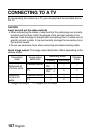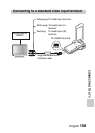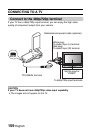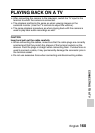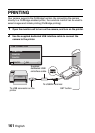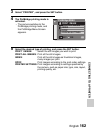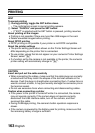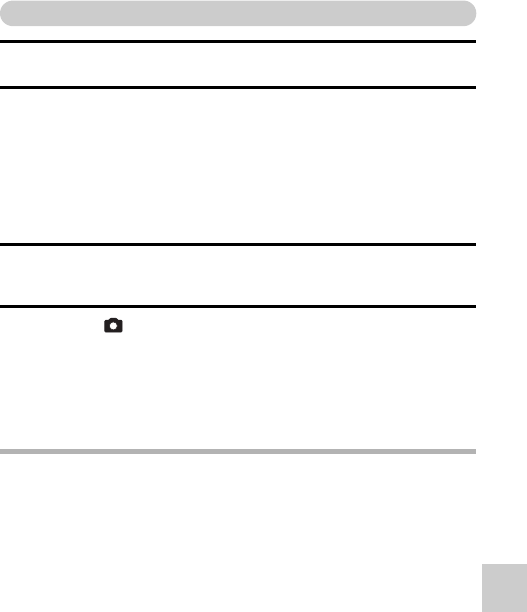
CONNECTING TO A COMPUTER
English 156
How to use Screen Capture
1 Set the camera to the screen capture mode (page 143).
2 Run Screen Capture.
h Screen Capture is automatically launched when you start your
computer.
<To quit Screen Capture>
h Right-click on [Xacti Screen Capture 1.1] in the task tray, and then left-
click on [Exit]. When the screen to confirm appears, left-click on [Yes].
h To launch Screen Capture again, click [Start]→[Programs]→[Xacti
Screen Capture 1.1].
3 On the computer’s monitor, display the window you wish to save.
h Make the window you wish to save the active (selected) window.
4 Press the [ ] button.
h The currently displayed active window is saved in the camera’s
memory.
h When there is no active window, the entire screen display is saved.
h The saved file is stored in the \DCIM\***SANYO folder in the drive for
the camera.
h To exit Screen Capture, quit the application.
HINT
i To use Screen Capture, only one camera should be connected to the
computer.
i The maximum file size that can be saved for any one screen capture is
10 MB.
i When running Screen Capture, do not turn off the camera or remove the
card from the camera, as doing so may result in the loss of data. Also, do
not use the computer to process the contents of the files in the camera’s
card, or the camera may not operate normally.