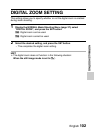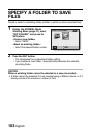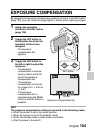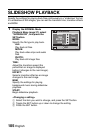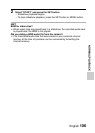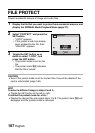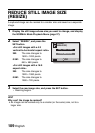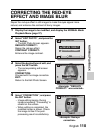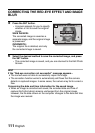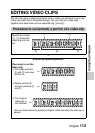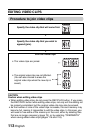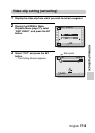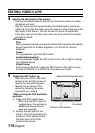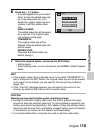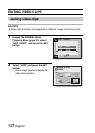English 110
NORMAL/PLAYBACK
CORRECTING THE RED-EYE
EFFECT AND IMAGE BLUR
Repair the red-eye effect in still images to make the eyes appear more
natural, and enhance the contrast of blurry images.
1 Display the image to be modified, and display the NORMAL Mode
Playback Menu (page 37).
2 Select “EDIT PHOTO”, and press the
SET button.
h The Edit Photo Screen appears.
RED-EYE CORRECT.:
Repair the red-eye effect.
CONTRAST CORRECT:
Enhance the image contrast.
3 Select the desired type of edit, and
press the SET button.
h The corresponding edit screen
appears.
CORRECTION:
Proceed with the image correction.
EXIT:
Return to the Edit Photo Screen.
4 Select “CORRECTION”, and press
the SET button.
h Image editing begins. During
image processing, “Processing” is
shown on the screen.
h When editing is completed, the
modified image is shown. Check
the image to see if the post-
processing result is satisfactory.
EDIT PHOTO
OK
RED-EYE CORRECT.
CONTRAST CORRECT
RED-EYE CORRECT.
OK
EXIT
CORRECTION
<Example: “RED-EYE
CORRECT.” was selected>
RED-EYE CORRECT.
NEXT
<Example: Red-eye
correction>