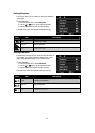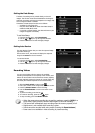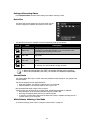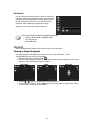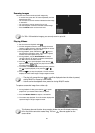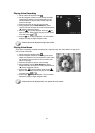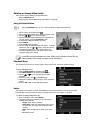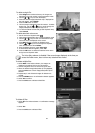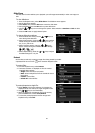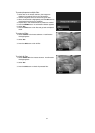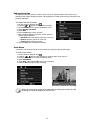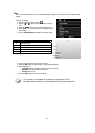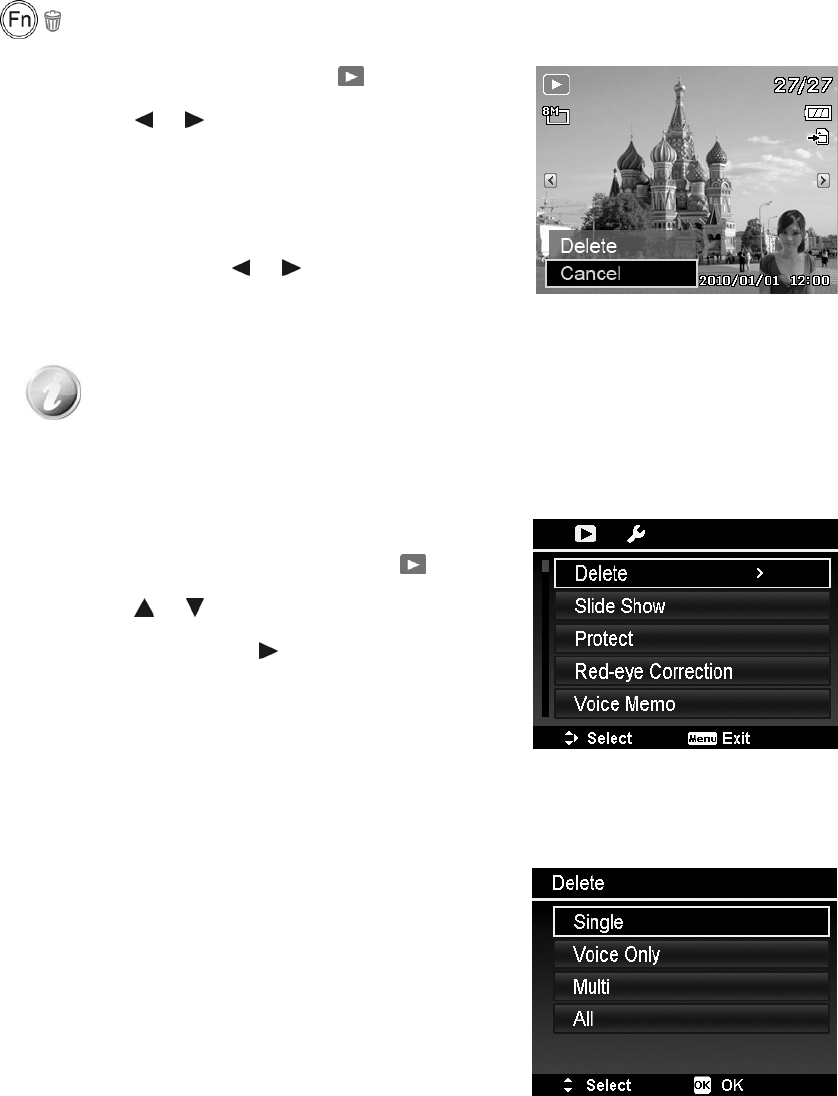
Deleting an Image/Video/Audio
There are two ways to delete an image/video/audio:
48
• Using the Delete button.
• Using Playback Menu Delete settings. See "Delete" on page 48.
Using the Delete Button
Use the Fn/Delete button on your camera to delete an image/video/audio clip
1. Set the camera to Playback mode
.
2. View images/videos/audio clips in Single navigation mode.
3. Use the
or keys to scroll the display.
4. When the desired image/video/audio clip is displayed on
the LCD monitor, press the Fn/Delete button.
5. A confirmation selection appears on screen.
6. Select Delete.
7. Press the OK button to delete.
8. The next image is displayed on the LCD monitor. To delete
another file, use the
or keys to scroll through the
images/videos/audio clips. Then, repeat steps 6 to 7.
9. To close the Delete function and go back to the single
navigation mode, select Cancel.
Locked files cannot be deleted at any time. When you try to delete a locked file, the
camera displays "File Locked" message on the LCD monitor.
Playback Menu
The Playback menu allows you to edit images, record voice memo, and setup playback settings.
To go to Playback Menu:
1. Slide the Mode switch to Playback mode .
2. Press Menu button to launch the Playback Menu.
3. Use the
or keys to move through the menu
selections.
4. To select a menu, press
or the OK button.
5. Change the submenu settings using the 4-way navigation
control.
6. Press the OK button to save and apply settings.
Delete
The Delete function allows to remove unwanted files in the internal memory or on the memory card.
Protected files cannot be erased, to delete, unprotect the file first. See "Protect" on page 50.
To delete a image/video/audio clip:
1. From the Playback menu, select Delete.
2. The Delete submenu is displayed on the LCD monitor.
Available select settings:
• Single. Select one file to delete.
• Voice Only. Delete only the attached voice memo,
not voice clips. The image is still retained in the
memory.
• Multi. Select multiple files to delete at the same
time.
• All. Delete all files.