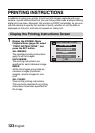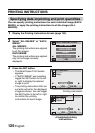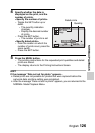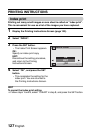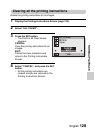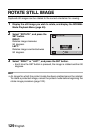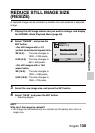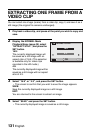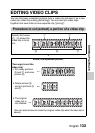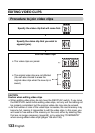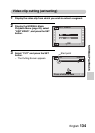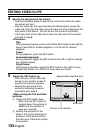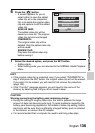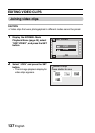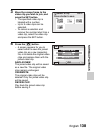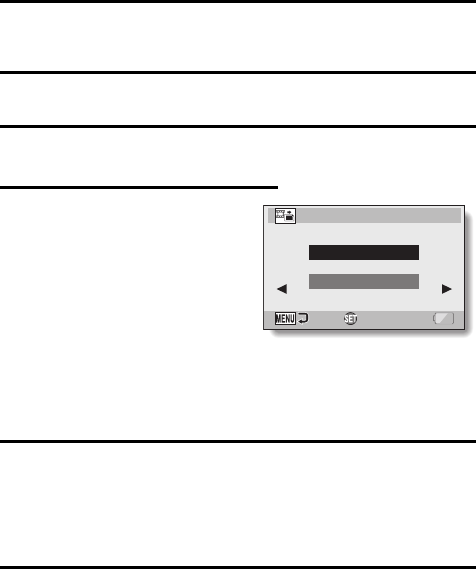
131 English
EXTRACTING ONE FRAME FROM A
VIDEO CLIP
You can select one image (scene) from a video clip, copy it, and save it as a
still image (the original file remains unchanged).
1 Play back a video clip, and pause at the point you wish to copy and
save.
2 Display the NORMAL Mode
Playback Menu (page 49), select
“EXTRACT STILL”, and press the
SET button.
16:9:
The currently displayed image will
be saved as a still image with an
aspect ratio of 16:9. (This selection
is available only for video clips
recorded in the HD mode.)
4:3:
The currently displayed image will be
saved as a still image with an aspect
ratio of 4:3.
3 Select “16:9” or “4:3”, and press the SET button.
h The screen to confirm that you wish to save the image appears.
SAVE:
Save the currently displayed image as a still image.
EXIT:
You are returned to the screen to extract an image.
4 Select “SAVE” and press the SET button.
h The currently displayed image is saved as a still image.
EXTRACT STILL
16:9
4:3
OK