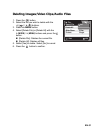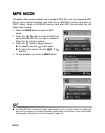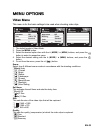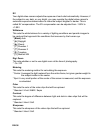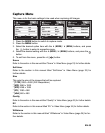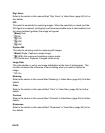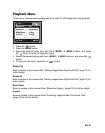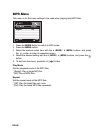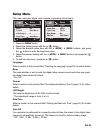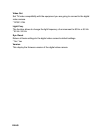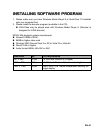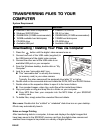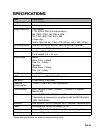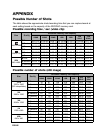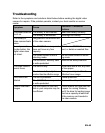EN-42
TRANSFERRING FILES TO YOUR
COMPUTER
System Requirement
Downloading / Deleting Your Files via Computer
1. Press the button until the digital video camera turns on.
2. Connect one end of the USB cable (supplied) to
the USB terminal of the digital video camera.
3. Connect the other end of the USB cable to an
available USB port on your computer.
4. From the Windows desktop, double click on “My
Computer”.
5. Look for a new “removable disk” icon.
This “removable disk” is actually the memory
(or memory card) in your video camera.
Typically, the video camera will be assigned drive letter “E” or higher.
6. Double click on the removable disk and locate the DCIM, MP3 and AUDIO folders.
7. Double click on the respective folder to open it to find more folders.
Your recorded images, video clips, audio files will be inside these folders.
8. Copy and paste or drag and drop files to a folder on your computer.
Copy MP3 files from your computer into the MP3 folder of your SD/SDHC
memory card.
9. To delete files, simply select the unwanted files and delete.
Mac users: Double-click the “untitled” or “unlabeled” disk drive icon on your desktop.
iPhoto may automatically launch.
Notes on Image Printing
After transferring data to a computer, it stores and displays the digital images that
have been saved in the SD/SDHC memory card from the digital video camera and
enables those images to be printed on a variety of digital printers.
Windows Macintosh
Pentium III 800 MHz or equivalent
Windows 2000/XP/Vista
256MB RAM (512MB recommended)
150MB available hard disk space
CD-ROM drive
Available USB port
PowerPC G3/G4/G5
OS 9.0 or later
256MB RAM (512MB recommended)
128MB hard disk space
CD-ROM drive
Available USB port