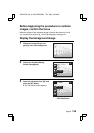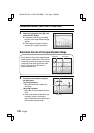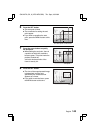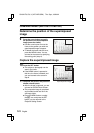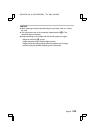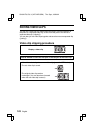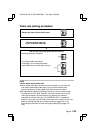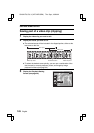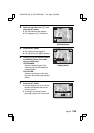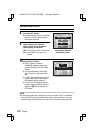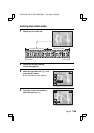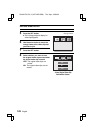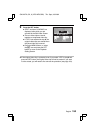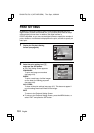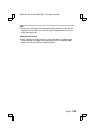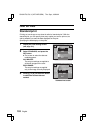4
Select the edit video icon s, and
press the SET button.
œ The Edit Video Screen appears.
œ The clipping icon o is selected.
<Edit Video Screen>
5
Press the SET button.
œ The Clipping Screen appears.
œ The clip former icon { is selected.
6
Press [j] or [l] on the arrow button
to select the portion of the video
clip you wish to save.
CLIP FORMER :
Saves the beginning part of the
video clip (up to and including the
selected scene).
CLIP LATTER :
Saves the ending part of the video
clip (from and including the selected
scene).
<Clipping Screen>
7
Press the SET button.
œ A screen appears for you to confirm
whether the selected scene is the
correct cut point.
œ To change to a different scene,
press [d] or [c] on the arrow button.
EDIT VIDEO
CLIPPING
JOINT
EXIT
CLIPPING
CLIP FORMER
CLIP LATTER
EXIT
o
p
@
CLIPPING POINT?
OK
EXIT
SX612/EX, GX, U (VPC-MZ3 GB2) Thu. Sept., 05/2002
English
146