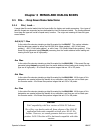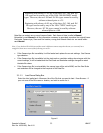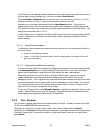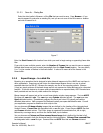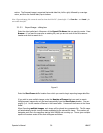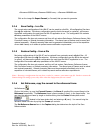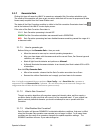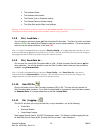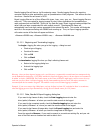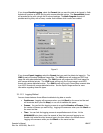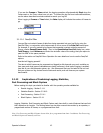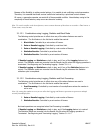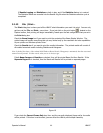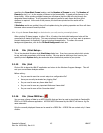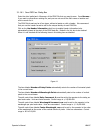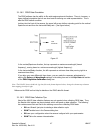Results Logging files will have a .rlg file extension name. Results Logging files are for exporting
numerical results to other applications, such as Spreadsheets or Math programs. Text editors can also
view them. Results files are saved in ACSII.
Export Logging files can be of four different file types, .bmp, .cma, .spa, .cur. Export Logging files are
write only. They are created for logging images for use in other applications like spreadsheets or
math programs such as MathCAD. Unlike the .lbx Data file types, Export Logging creates multiple files
rather than one large concatenated file with multiple records. The assigned file name will
automatically have a six-digit number appended to the entered file name. This number will designate
each file in the sequence starting with 000000 and counting up. Thus, an Export Logging operation
will create a series of files that will appear as follows:
<filename>000000.cma; <filename>000001.cma; … <filename>NNNNNN.cma
3.1.11.1 Beginning and Terminating Logging
You begin a logging file when you go to the Logging... dialog box and:
• Check a type of logging
• Provide a file name
• Click on OK
• Click on Start!
You terminate a logging file when you Stop! collecting frames and:
• Return to the Logging dialog box
• Uncheck the logging type
• Click on OK
Warning: Once you have begun a logging cycle, each file entry is sequentially recorded until you terminate the log
via the method described above. If you Stop! and then re-Start! the logging process, the new entries will continue to
be added as before; HOWEVER, the Frame counter or the Timer (whichever might apply) will be reset to 0 (zero)
each time you press Start!. In Export Logging, the file frame numbering does not reset, but rather continues to
increment from the last number assigned. This number is only reset each time logging is enabled.
Example: If you were setup to log 1000 frames, and you hit Stop! at frame 521, and then hit Start! a second time;
when the logging process stops automatically, the log file will contain entries for 1521 frames.
3.1.11.2 Data, Results & Export Logging, dialog box
If you want to log frames of data, check the Data Logging box and enter the
drive:\paths\<filename> of where you want the data records to be logged.
If you want to log computed results, check the Results Logging box and enter the
drive:\paths\<filename> of where you want the results records to be logged.
If you want to log frames of image data, check the Export Logging box and enter the
drive:\paths\<filename> of where you want the image data to be logged.
Press the respective Browse... if you want to append or overwrite an existing file, and your not
sure of the file’s name or location and wish to search for it.
Operator’s Manual LBA-PC
40