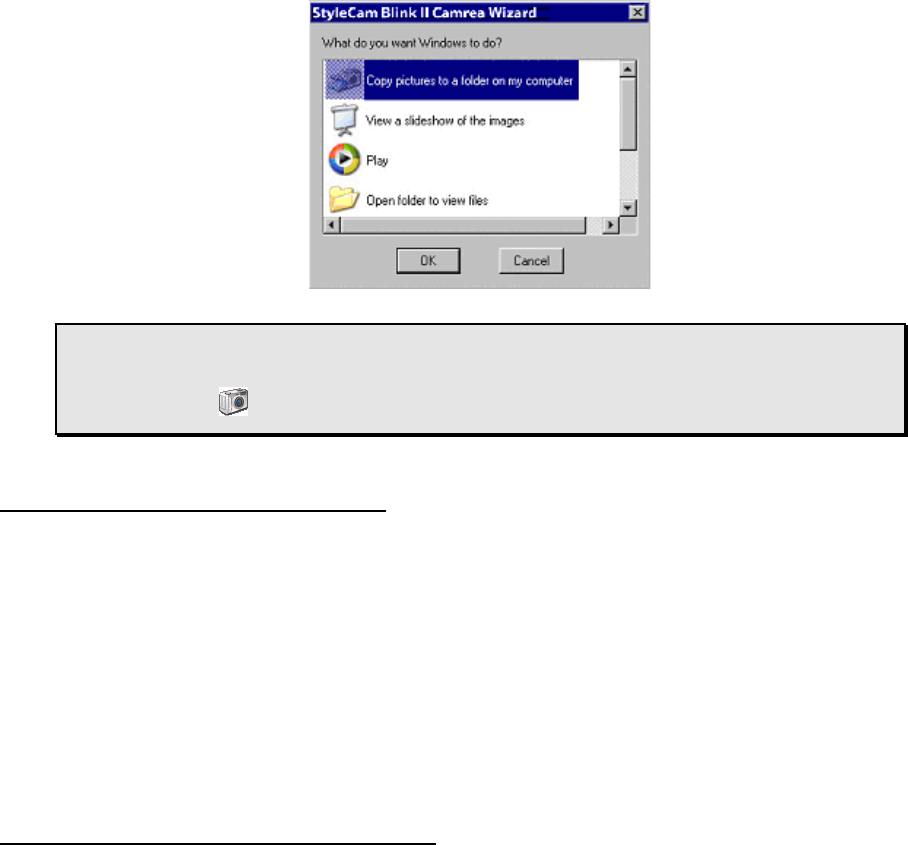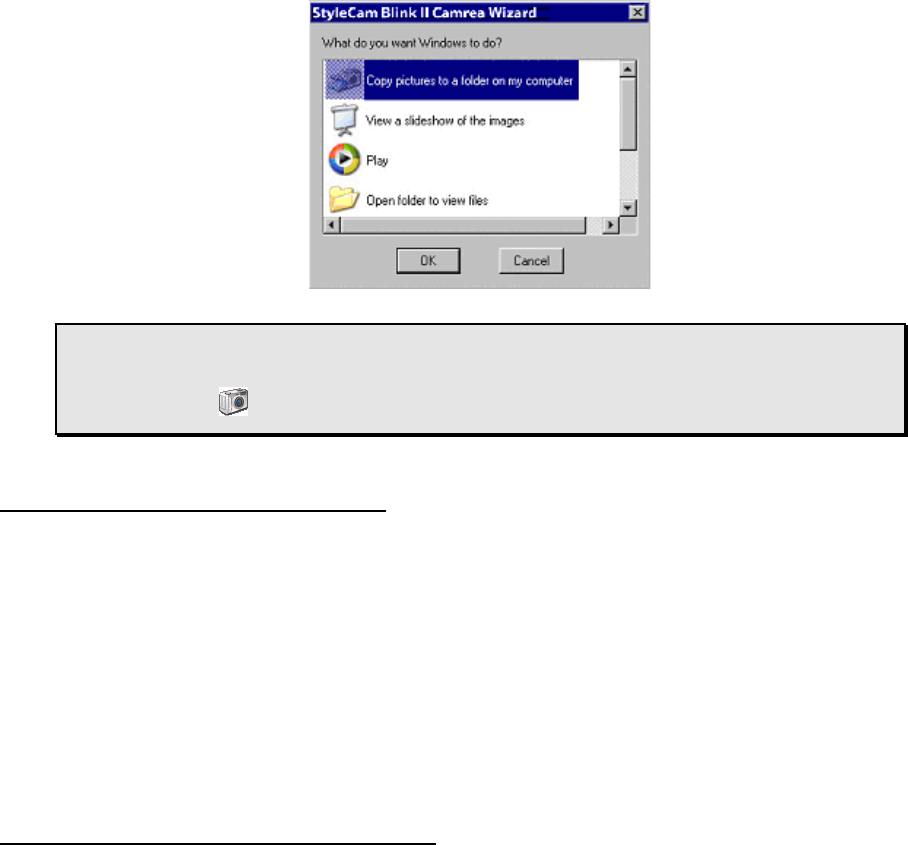
D
D
O
O
W
W
N
N
L
L
O
O
A
A
D
D
I
I
N
N
G
G
F
F
I
I
L
L
E
E
S
S
T
T
O
O
Y
Y
O
O
U
U
R
R
P
P
C
C
T
T
r
r
a
a
n
n
s
s
f
f
e
e
r
r
I
I
m
m
a
a
g
g
e
e
s
s
&
&
V
V
i
i
d
d
e
e
o
o
s
s
w
w
i
i
t
t
h
h
t
t
h
h
e
e
S
S
t
t
y
y
l
l
e
e
C
C
a
a
m
m
B
B
l
l
i
i
n
n
k
k
I
I
I
I
C
C
a
a
m
m
W
W
i
i
z
z
a
a
r
r
d
d
Use the StyleCam Blink II CamWizard to transfer and save your pictures and videos, view a slideshow of
pictures, play your digital video, or open folders to view files. Connect the StyleCam Blink II with the supplied
USB cable to your PC; the following screen appears.
Note: If the CamWizard screen does not appear, go to the bottom of your computer screen
and locate the SiPix CamWizard icon on the right-hand side of the task bar. Double-click
the camera icon to open the SiPix CamWizard.
The SiPix CamWizard Menu Options
The SiPix CamWizard offers standard Windows Menu options. When you right-click on the camera icon
located on the bottom right of your computer’s task bar, the following menu will appear:
• Open SiPix CamWizard
• Enable SiPix CamWizard
• Disable SiPix CamWizard
• About the SiPix CamWizard
• Exit SiPix CamWizard
Save Pictures and Videos to My Computer
To transfer and save the images and video clips to your computer, select the first option from the
CamWizard - “Copy pictures to a folder on my computer” and click “OK”. The following screen appears:
13