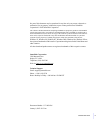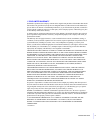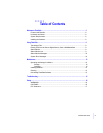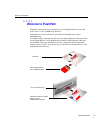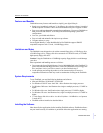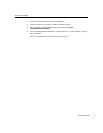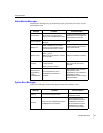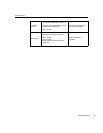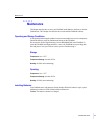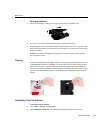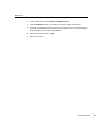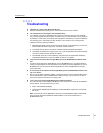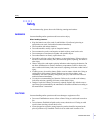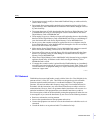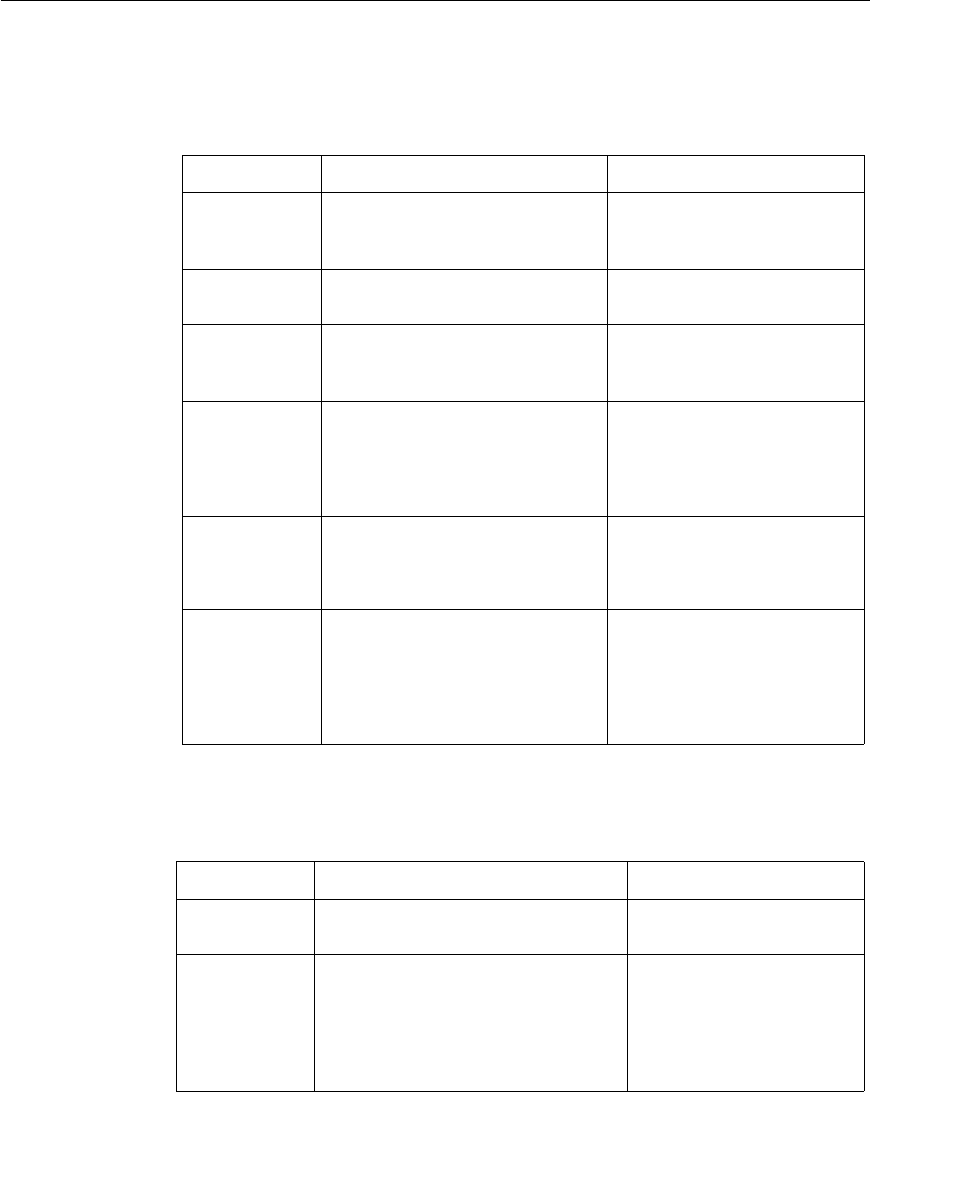
FlashPath User Guide
10
•
•
•
•
•
•
Using FlashPath
Status Monitor Messages
Status Monitor Messages pop-up automatically when you position your cursor over the
Status Monitor icon.
System Error Messages
System Error Messages automatically appear when an error condition exists.
Message Condition Corrective Action
Diskette Mode
No FlashPath with a Secure Digital
Memory Card or MultiMediaCard in Drive
Insert Secure Digital Memory Card or
MultiMediaCard into FlashPath and
insert FlashPath into the drive.
Normal Operation
Computer able to read and write to
FlashPath
None.
Battery Low
Writes - disabled (If you are currently
performing a write, FlashPath will try to
complete the write.) Reads - enabled
Let the computer complete reads or
write; replace batteries.
Battery Critical
Reads - disabled
Writes - blocked
Note
: Flashpath will attempt to complete
the current write.
Replace both batteries immediately.
Sleeping
Device has entered sleep mode to
conserve batteries
Reads and Writes - disabled.
Eject, wait awhile, and reinsert
FlashPath.
Missing Secure
Digital Memory
Card or
MultiMediaCard
Secure Digital Memory Card or
MultiMediaCard not detected in
FlashPath.
Eject FlashPath. Check for Secure
Digital Memory Card or
MultiMediaCard. Check that Secure
Digital Memory Card or
MultiMediaCard is inserted correctly.
Reinsert FlashPath.
Message Condition Corrective Action
Sleeping The FlashPath has gone to sleep.
Eject, wait awhile, and reinsert
FlashPath to activate.
No Media
There is no Secure Digital Memory Card or
MultiMediaCard in the FlashPath.
Eject FlashPath. Check for
Secure Digital Memory Card or
MultiMediaCard. Check that
Secure Digital Memory Card or
MultiMediaCard is inserted
correctly. Reinsert FlashPath.