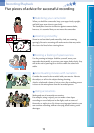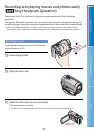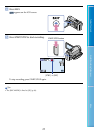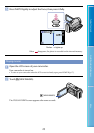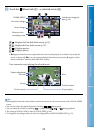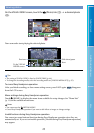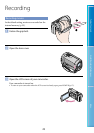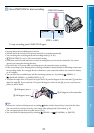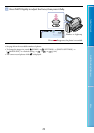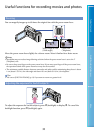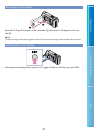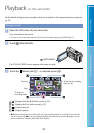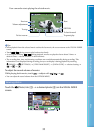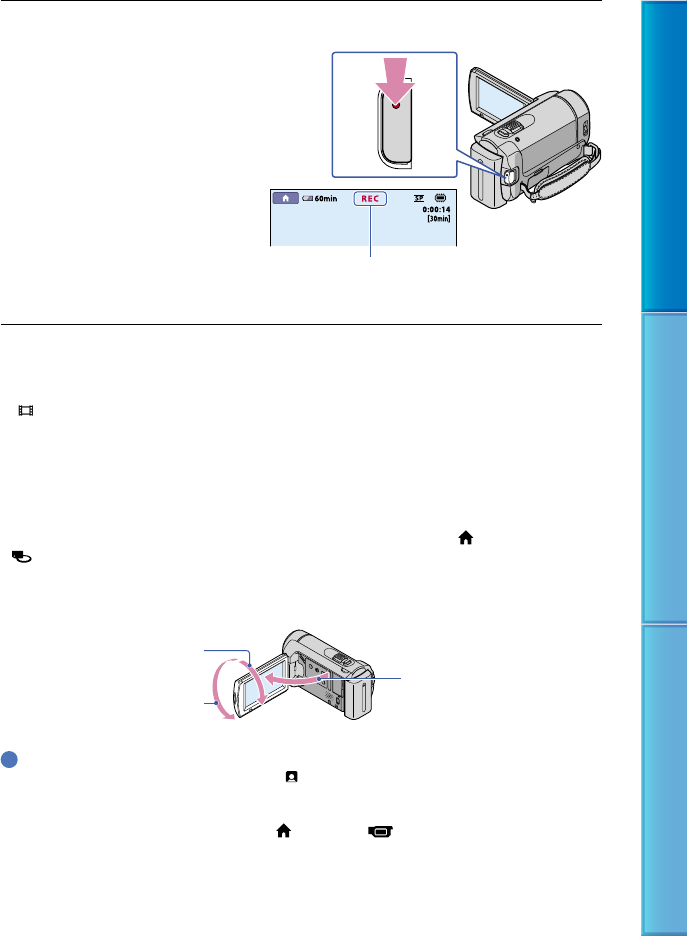
27
Table of Contents Useful Recording Techniques Index
Press START/STOP to start recording.
To stop recording, press START/STOP again.
See page 88 on the recordable time of movies.
When a movie file exceeds 2 GB, the next movie file is created automatically.
Y
ou can change the recording media and recording mode (p. 55, 60).
[
STEADYSHOT] is set to [ON] in the default setting.
It will take several seconds until you can start recording after you turn on the camcorder. You cannot
operate your camcorder during this time.
If you close the LCD screen while recording movies, the camcorder stops recording.
If the access lamp is lit or flashing after recording is finished, it means that data is still being written onto
the recording media. Do not apply shock or vibration to your camcorder, and do not remove the battery
or AC Adaptor.
You can check the recordable time and the remaining capacity, etc., by touching
(HOME)
(MANAGE MEDIA) [MEDIA INFO] (p. 57).
To adjust the angle of the LCD panel, first open the LCD panel 90 degrees to the camcorder , and then
adjust the angle . If you rotate the LCD panel 180 degrees to the lens side , you can record movies/
photos in mirror mode.
Tips
When a face is detected during movie recording,
flashes and the detected face is stored in the index.
You can search for a desired scene by a face image when playing back ([Face Index], p
. 35).
You can capture photos from recorded movies (p. 43).
You can switch the shooting mode by touching
(HOME) (CAMERA) [MOVIE].
[STBY] [REC]
START/STOP button
90 degrees (max.)
180 degrees (max.)
90 degrees to the camcorder