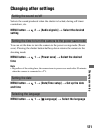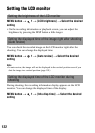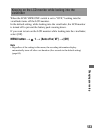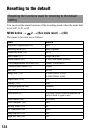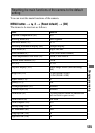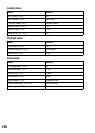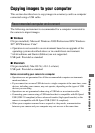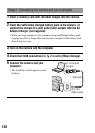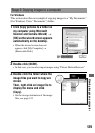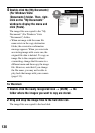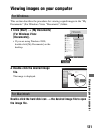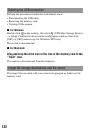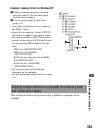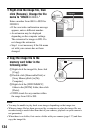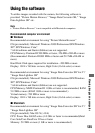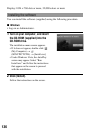129
Viewing images on a computer
For Windows
This section describes an example of copying images to a “My Documents”
(For Windows Vista: “Documents”) folder.
Stage 2: Copying images to a computer
1 Click [Copy pictures to a folder on
my computer using Microsoft
Scanner and Camera Wizard] t
[OK] as the wizard screen appears
automatically on the desktop.
• When the wizard screen does not
appear, click [My Computer] t
[Removable Disk].
2 Double-click [DCIM].
• In that case, you can also import images using “Picture Motion Browser.”
3 Double-click the folder where the
image files you want to copy are
stored.
Then, right-click an image file to
display the menu and click
[Copy].
• On the storage destination of the image
files, see page 132.