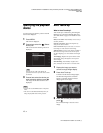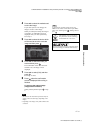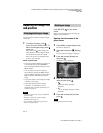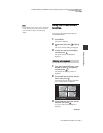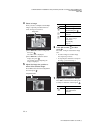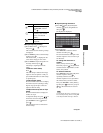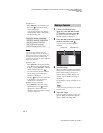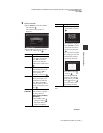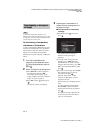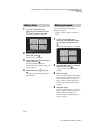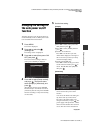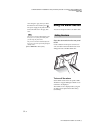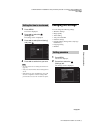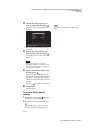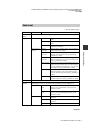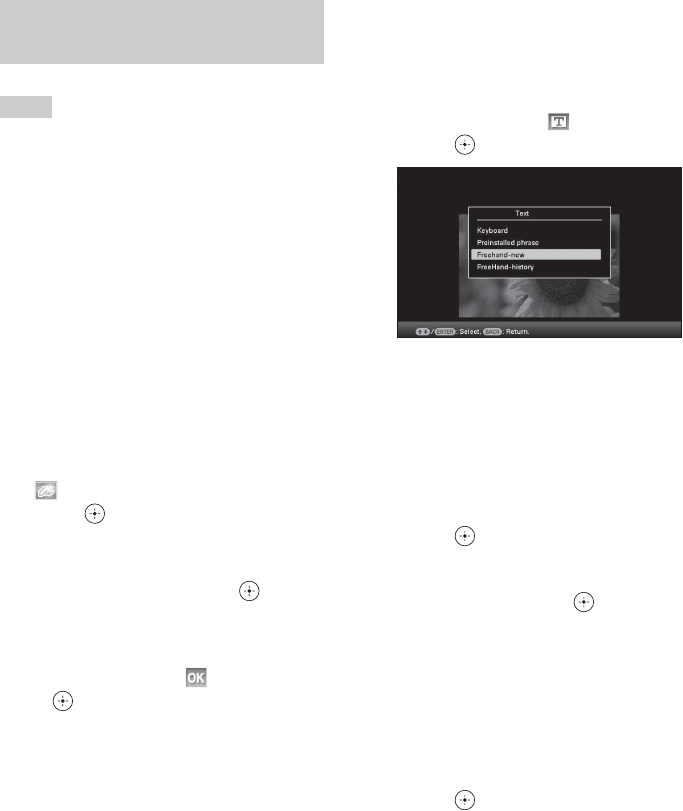
C:\#WORK\@DPF\DPF-V1000N\Writer-OP\06_FinalDelivery\4155758111\4155758111DPFX1000NCEK\01GB-
DPFX1000NCEK\050C03.fm
Master: Left
DPF-X1000N, DPF-V1000N 4-155-758-11 (1)
48
GB
Tip
To superimpose handwritten characters or an
illustration, draw them with a black ink pen on a sheet
of white paper, shoot them with a digital camera, and
save the image on a memory card.
On the history of handwritten
characters or illustrations
A total of 12 handwritten illustrations or input
messages are automatically saved. (When the
data exceeds the limit, the oldest one will be
deleted.) You can utilize the handwritten
illustrations or input messages by recalling the
history.
1 From the CreativeEdit menu
(page 43), press B/b/v/V to select
(Superimpose/Stamp) and then
press .
2 Select an image for the background.
1Press B/b/v/V to select an image for
the background, then press .
The window used for adjusting the
image is displayed. For how to adjust an
image, see step 5 on page 44.
2Press B/b to select and then press
.
The preview window is displayed.
3 Superimpose a handwritten or a
standard format message over the
background image.
x To superimpose a handwritten
message
1Press B/b to select (Text), then
press .
The window used for selecting a
method to create a message is
displayed.
2 To create a new message from the
beginning, press B/b/v/V to select
[Freehand-new]. To create a message
using the data in the history, press B/b/
v/V to select [Freehand-history]. Then
press .
3To create a new message: Press B/b/v/
V to select the image you want to
superimpose and press .
Select the image of handwritten
characters or illustrations you have
prepared in advance.
The trimming cursor is displayed. Go to
step 4.
To create a message from the history:
Press B/b/v/V to select the desired
message from the history list and then
press .
The selected message is placed in the
center of the preview screen. Skip to
step 5 for color selection.
Superimposing a message on
an image