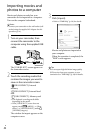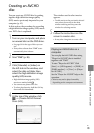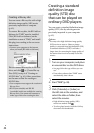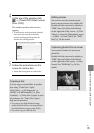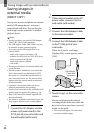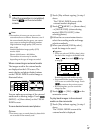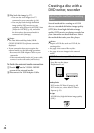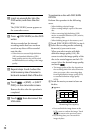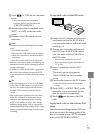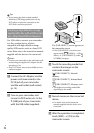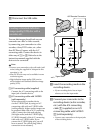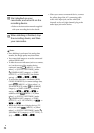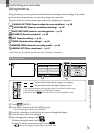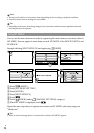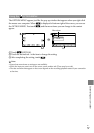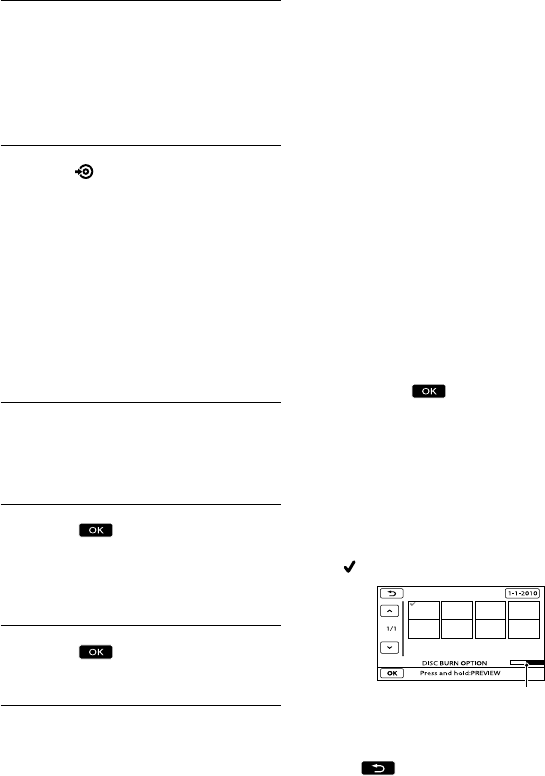
50
GB
Insert an unused disc into the
DVD writer, and close the disc
tray.
The [DISC BURN] screen appears on
the camcorder screen.
Press
(DISC BURN) on the DVD
writer.
Movies recorded on the internal
recording media that have not been
saved on any discs will be recorded
onto the disc.
When there are unsaved high definition
(HD) and standard definition (STD)
image quality movies, they will be saved
on individual discs according to the image
quality.
Repeat steps 3 and 4 when the
total memory size of movies to
be burnt exceeds that of the disc.
Touch
[END] [EJECT
DISC] on the camcorder screen.
Remove the disc after the operation is
completed.
Touch
, then disconnect the
USB cable.
To customize a disc with DISC BURN
OPTION
Perform this operation in the following
cases:
When dubbing a desired image
When creating multiple copies of the same
disc
When converting high definition (HD)
movies to standard definition (STD) movies,
and creating a disc
When dubbing images in the memory card
Touch [DISC BURN OPTION] in step 4.
S
elect the recording media containing
the movie(s) you want to save
.
When you select movies with high
definition image quality (
HD), the
screen to select the image quality of the
disc to be created appears on the LCD
screen. Select the desired image quality,
and touch
.
The image quality of the disc depends on
the recording time of the selected movies
when you create a disc converting them
from high definition image quality (HD)
to standard definition image quality
(STD).
Touch the movie you want to burn on
the disc.
appears.
Press and hold the image down on the
LCD screen to confirm the image. Touch
to return to the previous screen.
By touching date, you can search for
images by date.
Remaining Disc capacity