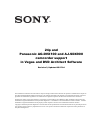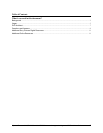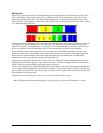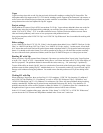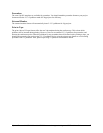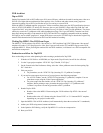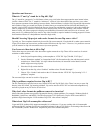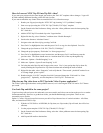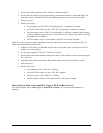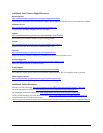24p and Panasonic AG-DVX100 and AJ-SDX900 camcorder support in Vegas and DVD Architect Software
10
5. Select all 60i media and choose “Edit > Switches > Disable Resample.”
6. On the Video tab of the Project Properties dialog, set Deinterlace method to “Interpolate fields” (for
fast motion clips) or “Blend Fields” (for clips without fast motion, for increased vertical detail).
7. Edit your project.
8. Render your project:
• For prerenders, use the “NTSC DV 24p (inserting 2-3-3-2 pulldown)” template.
• For final AVI/DV renders, use the “NTSC DV 24p (inserting 2-3 pulldown)” template.
• For print to tape, use the “NTSC DV 24p (inserting 2-3 pulldown)” template. Before printing
to tape, prerender the project using 2-3-3-2 pulldown so the “conform” step doesn’t create any
prerenders with 2-3 pulldown.
• For DVD renders, use the “DVD Architect 24p NTSC video stream” template.
Option 2: Create a 60i project and use the pulldown inserted by the camera to treat your 24p footage as 60i. All
effects, titles, and transitions will be in 60i.
1. With the AG-DVX100 or AJ-SDX900, for 24p shots, use 24p mode (24pA will work, but will have
slightly more motion judder).
2. Use the project template “NTSC DV (720x480, 29.970 fps).”
3. On the General tab of the Preferences dialog, turn off the “Allow pulldown removal when opening 24p
DV” check box.
4. Add 24p and 60i media to the timeline. Both with be added as 60i because of the above switch.
5. Edit your project.
6. Render your project:
• For prerenders, use the “NTSC DV” template.
• For final AVI/DV renders, use the “NTSC DV” template.
• For print to tape, use the “NTSC DV” template.
• For DVD renders, use the “DVD Architect NTSC video stream” template.
How do I know what version (build) of Vegas or DVD Architect I have?
From the Help menu, choose About Vegas (or About DVD Architect). The version and build number are
displayed.