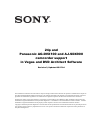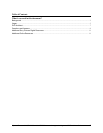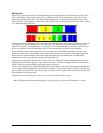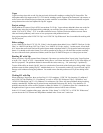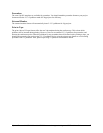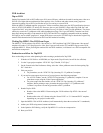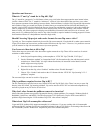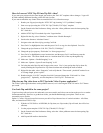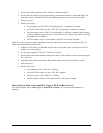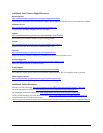24p and Panasonic AG-DVX100 and AJ-SDX900 camcorder support in Vegas and DVD Architect Software
9
How do I convert NTSC 24p DV into 25p PAL video?
If you want your project to be the same length, just render to the “PAL DV” template with no changes. Vegas will
do field rendering and frame blending, which will look just fine.
If you want to match the way feature films are transferred to PAL, follow these steps:
1. Render your 24p project using the “NTSC DV 24p (inserting 2-3-3-2 pulldown)” template.
2. Start a new project using the “NTSC DV 24p (720x480, 23.976 fps)” template.
3. On the General tab of the Preferences dialog, select the “Allow pulldown removal when opening 24p
DV” check box.
4. Add the NTSC 24p DV rendered clip to the Vegas timeline.
5. Right-click the clip, select “Switches,” and then select “Disable Resample.”
6. Set the ruler format to “Absolute Frames.”
7. Navigate to the end of the clip by pressing Ctrl+End.
8. Press Ctrl+G to highlight the time, and then press Ctrl+C to copy it to the clipboard. Press Esc.
9. Change the project format to “PAL DV (720x576, 25.000 fps).”
10. Change the project property “Field order” to “None (progressive).”
11. Press Ctrl+G to highlight the cursor location time, and then press Ctrl+V and Enter to paste the
previous value. The cursor should move to a location about 96% of the way through the clip.
12. Make sure “Options > Enable Snapping” is on.
13. Make sure “Options > Ignore Event Grouping” is off.
14. Ctrl+drag the end of the clip until it snaps to the cursor. You’ve just sped up the clip by about 4%,
exactly matching the 24p material to 25p frame locations and stretching the audio to match.
15. Right-click the audio, select “Properties,” and verify that the “Time stretch / pitch shift” method is set
to “Change length, preserve pitch.”
16. Render using the “PAL DV” template, but click Custom and change the “Field order” to “None
(progressive).” Optionally, save this template as “PAL 25p DV” for future use.
Why does my 24p video show as 29.97 fps in the Video Capture application?
The Video Capture application does not do pulldown removal, so it is showing the NTSC DV native 29.97 frames
per second.
Can I mix 24p and 60i in the same project?
Vegas has always allowed you to mix and match your source media, and it does conversions to the preview or render
format automatically. However, to get the best results, you should think through your options. There are two
reasonable ways to do this:
Option 1: Create a 24p project and let it convert your 60i to 24p with some loss of vertical resolution. All effects,
titles, and transitions will be in 24p.
1. With the AG-DVX100 or AJ-SDX900, for 24p shots, use 24pA mode (24p will work, but will be less
efficient).
2. Use the project template “NTSC DV 24p (720x480, 23.976 fps).”
3. On the General tab of the Preferences dialog, select the “Allow pulldown removal when opening 24p
DV” check box.
4. Add 24p and 60i media to the timeline.