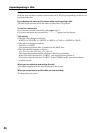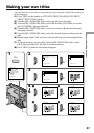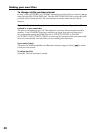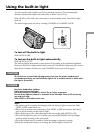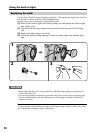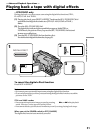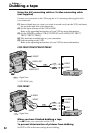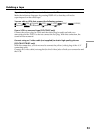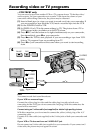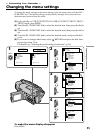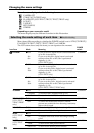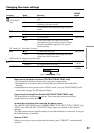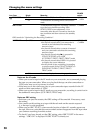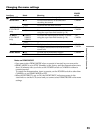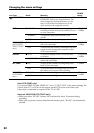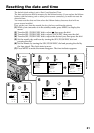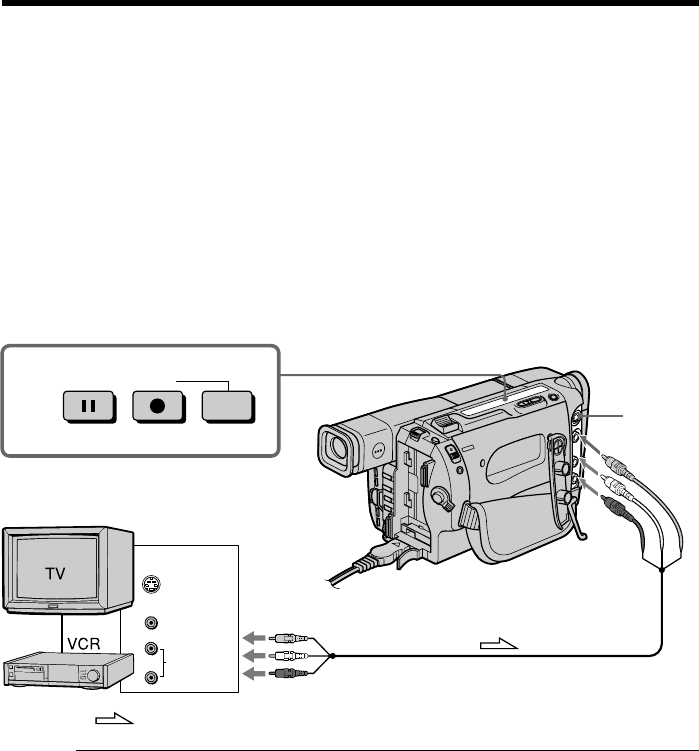
54
Recording video or TV programs
– CCD-TRV87 only
You can record a tape from another VCR or a TV program from a TV that has video/
audio outputs. Use your camcorder as a recorder. Turn down the volume of your
camcorder while editing. Otherwise, the picture may be distorted.
(1) Insert a blank tape (or a tape you want to record over) into your camcorder. If
you are recording a tape from the VCR, insert a recorded tape into the VCR.
(2) Set the POWER switch to VTR.
(3) Set DISPLAY to LCD in the menu settings (p. 55). The picture from a TV or
VCR appears in the viewfinder or on the LCD screen.
(4) Press z REC and the button on its right simultaneously on your camcorder,
then immediately press X on your camcorder.
(5) Press N on the VCR to start playback if you are recording a tape from VCR.
Select a TV program if you are recording from TV.
(6) Press X on your camcorder at the scene where you want to start recording
from.
Note
You cannot record dual sound broadcasts.
If your VCR is a monaural type
Connect the yellow plug for video and the white plug for audio on both your
camcorder and the VCR (you do not connect the red plug). With this connection, the
sound will be monaural.
Connect using an S video cable (not supplied) to obtain high-quality pictures
With this connection, you do not need to connect the yellow (video) plug of the A/V
connecting cable.
Connect an S video cable (not supplied) to the S video jacks of both your camcorder and
VCR.
If your VCR or TV does not have an S VIDEO OUT jack
Do not connect an S video cable (not supplied) to your camcorder. If you connect an S
video cable, the picture may not appear on screen.
: Signal flow
VIDEO
AUDIO
S VIDEO
S VIDEO
VIDEO
AUDIO
OUT
4
RECPAUSE