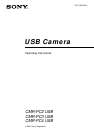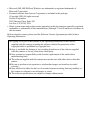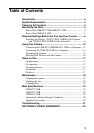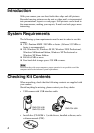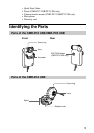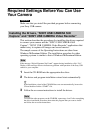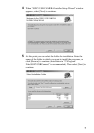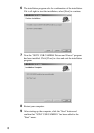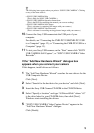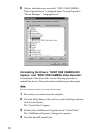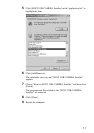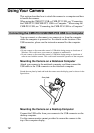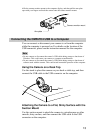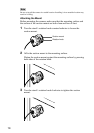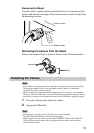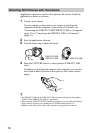9
z
The following items appear when you point to “SONY USB CAMERA”. Clicking
on any of the items starts it.
• SONY USB CAMERA Help
(This is Help for SONY USB CAMERA.)
• SONY USB CAMERA Operation Instructions
(This is the PDF file containing the manual you are now reading.)
• SONY USB CAMERA Still Capture
(This is software for capturing still images with your camera.)
• SONY USB CAMERA Video Recorder
(This is software for recording moving pictures images with your camera.)
10
Connect the Sony USB camera into the USB port of your
computer.
For details, see “Connecting the CMR-PC2 USB/CMR-PC3 USB
to a Computer” (page 12), or “Connecting the CMR-PC4 USB to a
Computer” (page 13).
11
To test your Sony USB camera, on the “Start” menu click “SONY
USB CAMERA Still Capture”, or “SONY USB CAMERA Video
Recorder”.
If the “Add New Hardware Wizard” dialogue box
appears when you connect your camera
If this happens, install drivers as follows:
1 The “Add New Hardware Wizard” searches for new drivers for the
USB Composite Device.
Click [Next].
2 Select “Search for the best drive for your device” and click [Next].
3 Insert the Sony USB Camera CD-ROM in the CD-ROM drive.
4 Select “Specify a location” and type “d:\Drivers\Disk” where “d:\”
is the drive letter for your CD-ROM drive, then click [Next].
Windows starts installing the drivers.
5 “SONY USB CAMERA Video Capture Device” appears in the
“Add New Hardware Wizard” dialogue.
Click [Finish].