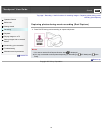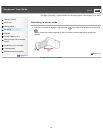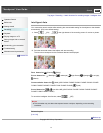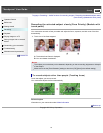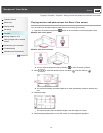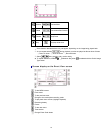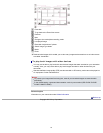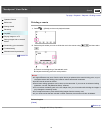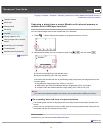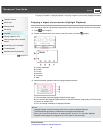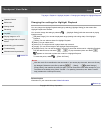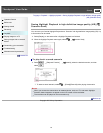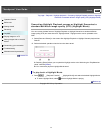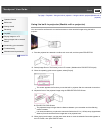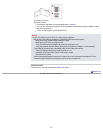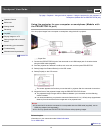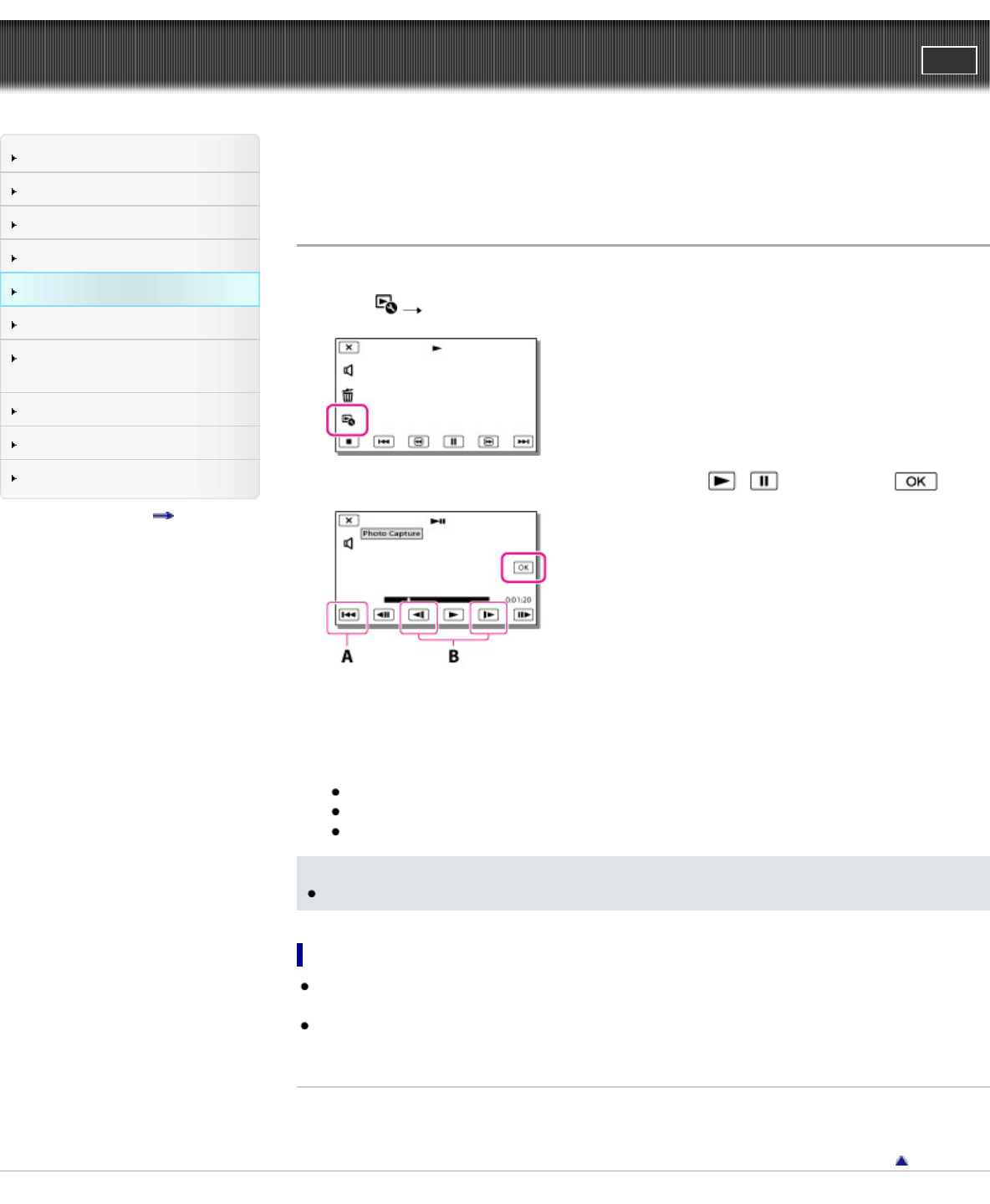
"Handycam" User Guide
PrintSearch
Operation Search
Before use
Getting started
Recording
Playback
Playing images on a TV
Saving images with an external
device
Customizing your camcorder
Troubleshooting
Maintenance and precautions
Contents list
Top page > Playback > Playback > Capturing a photo from a movie (Models with internal memory or
models with a USB input function)
Capturing a photo from a movie (Models with internal memory or
models with a USB input function)
You can capture images from movies recorded with your camcorder.
1. Select
[Photo Capture] that appears on the playback screen of a movie.
2. Select the point where you want to capture a photo using / , and then select .
A: Returns to the beginning of the selected movie
B: Adjusts the capturing point with more precision
If the movie was recorded with one of the following image quality levels, the image size will be set
as shown below.
High definition image quality (HD) or MP4: 2.1 M (16:9)
Wide aspect ratio (16:9) with standard definition image quality (STD): 0.2 M (16:9)
4:3 aspect ratio with standard definition image quality (STD): VGA (0.3 M) (4:3)
Notes
You cannot save captured images to the memory card (models without a USB input function).
On recording date and time of captured photos
The recording date and time of captured photos is the same as the recording date and time of the
movies.
If the movie you are capturing from has no data code, the recording date and time of the photo will
be the date and time you captured from the movie.
Related topics
Information on your camcorder model: Model Information
Back to top
Copyright 2013 Sony Corporation
57