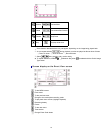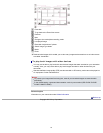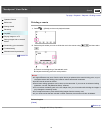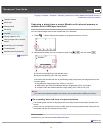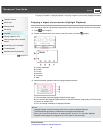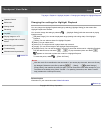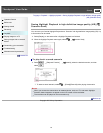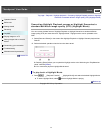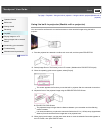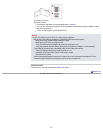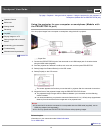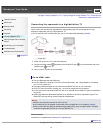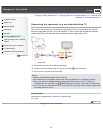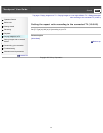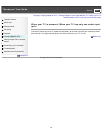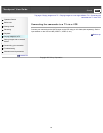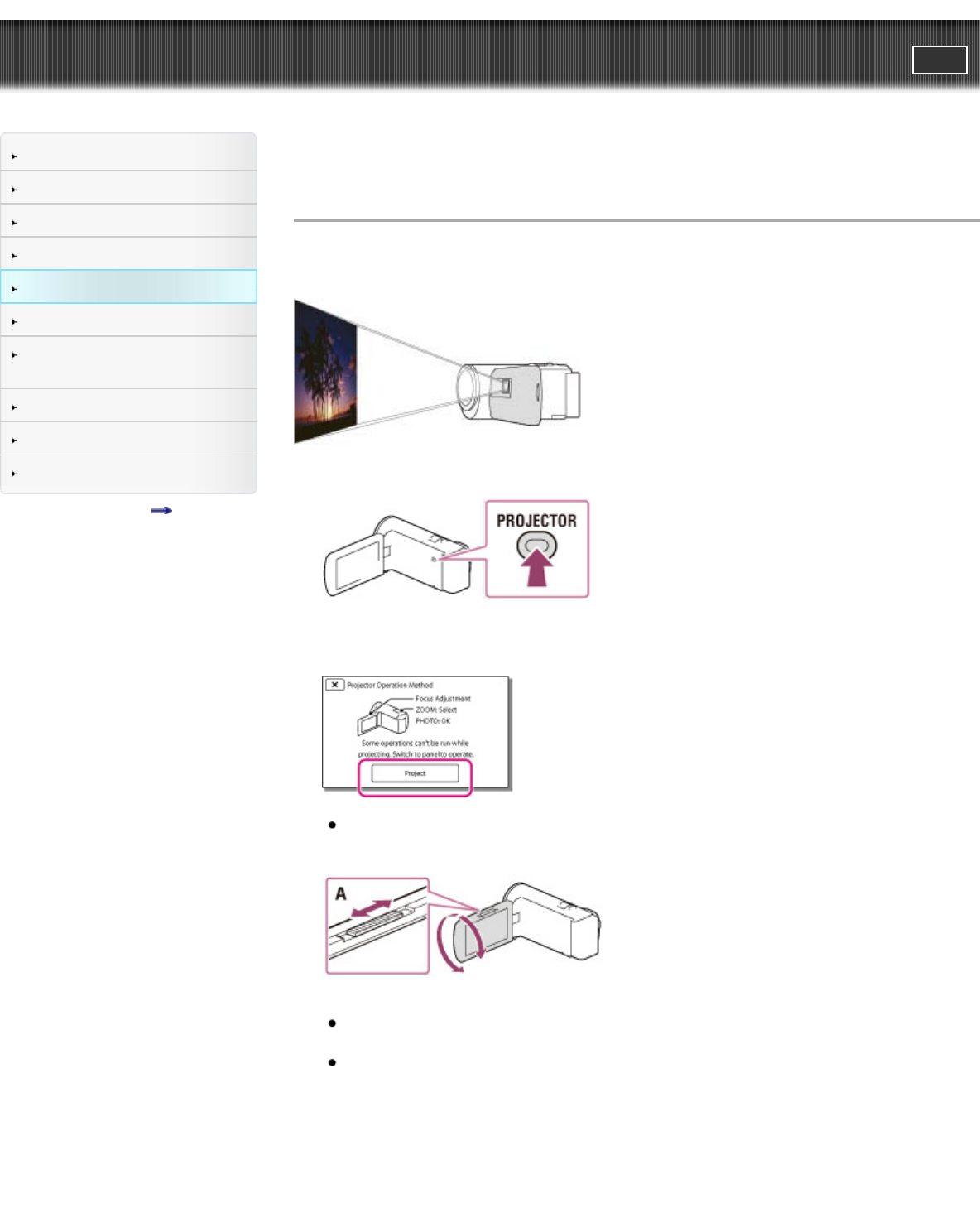
"Handycam" User Guide
PrintSearch
Operation Search
Before use
Getting started
Recording
Playback
Playing images on a TV
Saving images with an external
device
Customizing your camcorder
Troubleshooting
Maintenance and precautions
Contents list
Top page > Playback > Using the built-in projector > Using the built-in projector (Models with a
projector)
Using the built-in projector (Models with a projector)
You can use a flat surface such as a wall as a screen to view recorded images using the built-in
projector.
1. Face the projector lens towards a surface, such as a wall, and then press PROJECTOR.
2. Select [Image Shot on This Device] on the LCD screen. (Models with a PROJECTOR IN jack)
3. When the operating guide screen appears, select [Project].
This screen appears the first time you use the built-in projector after the camcorder is turned on.
4. Adjust the focus of the projected image using the PROJECTOR FOCUS lever.
A: PROJECTOR FOCUS lever
The projected image is larger when the distance between your camcorder and the reflecting
surface increase.
It is recommended that you place the camcorder further than 0.5 m (1.6 feet) away (approximate
distance) from the surface that the images are to be projected onto.
5. When playing back images, use the power zoom lever to move the selection frame that appears on
the LCD screen, then press PHOTO button.
62