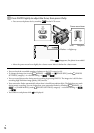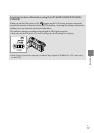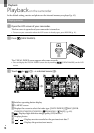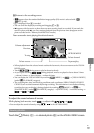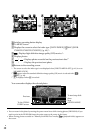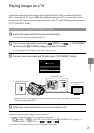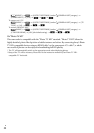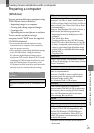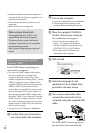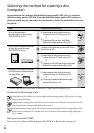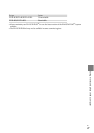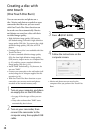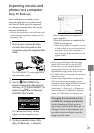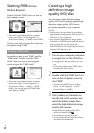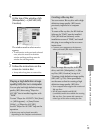24
GB
*
1
Standard installation is required. Operation is
not assured if the OS has been upgraded or in a
multi-boot environment.
*
2
64-bit editions and Starter (Edition) are not
supported.
*
3
Starter (Edition) is not supported.
When using a Macintosh
The supplied software “PMB” is not
supported by Macintosh computers.
To process photos using a Macintosh
computer connected to your camcorder,
see the following website.
http://guide.d-imaging.sony.co.jp/mac/
ms/us/
Step 2 Installing the supplied
software “PMB”
Install “PMB” before connecting your
camcorder to a computer.
If a version of “PMB” supplied with another
device has already been installed on the
computer, check the version. (The version
number is displayed by clicking [Help] - [About
PMB].) Compare the version number of the
supplied CD-ROM with that of the previously
installed “PMB,” check to ensure that the
versions have been installed in order, from the
lower to the higher. If the version number of
the previously installed “PMB” is higher than
that of the “PMB” of your camcorder, uninstall
“PMB” from the computer and then re-install
it in order, from lower to higher. If you install a
higher version of “PMB” first, some functions
may not work correctly.
See page 52 on the “Handycam” Handbook.
Confirm that your camcorder is
not connected to the computer.
Turn on the computer.
Log on as an Administrator for installation.
Close all applications running on the
computer before installing the software.
Place the supplied CD-ROM in
the disc drive of your computer.
The installation screen appears.
If the screen does not appear, click
[Start] [Computer] (in Windows
XP, [My Computer]), then double-click
[SONYPICTUTIL (E:)] (CD-ROM)
*
.
* Drive names (such as (E:)) may vary
depending on the computer.
Click [Install].
Select the language for the
application to be installed, then
proceed to the next screen.
Turn on your camcorder, then
connect the camcorder to the
computer using the supplied USB
cable.
The [USB SELECT] screen appears on
the camcorder screen automatically.