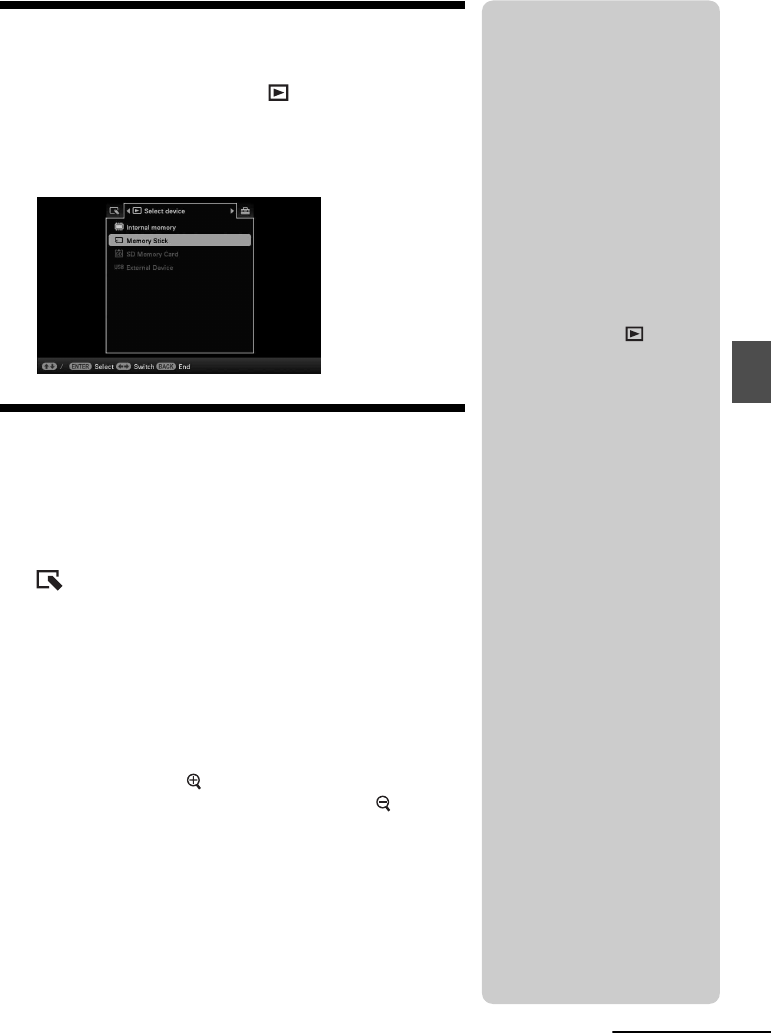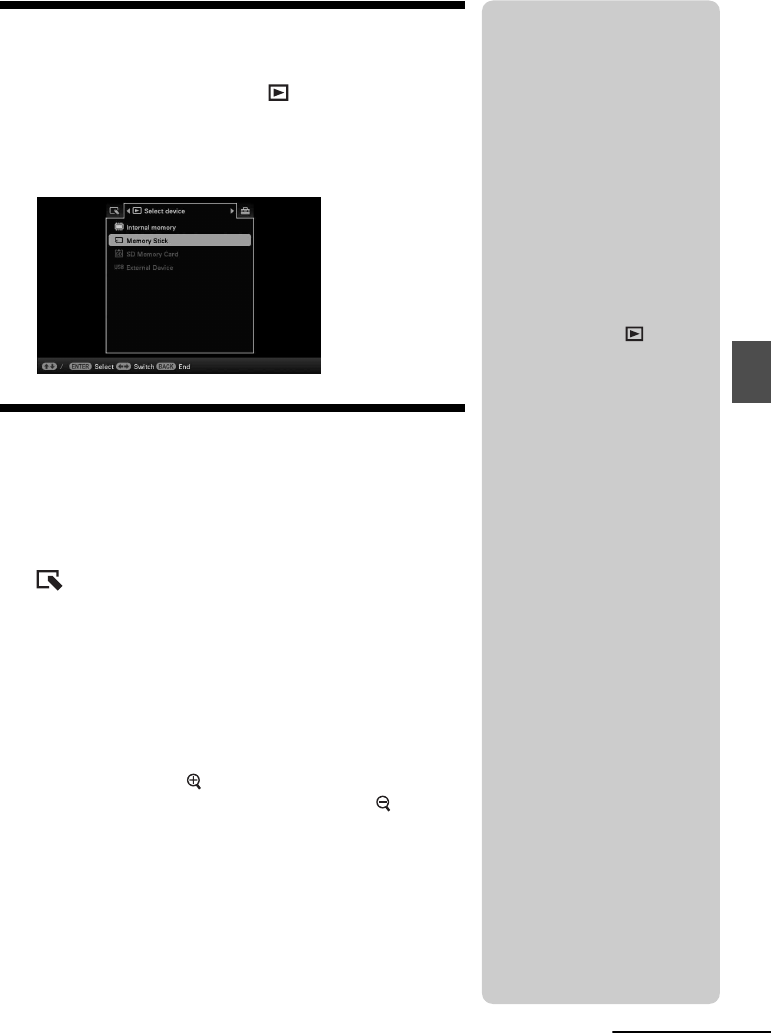
23
GB
Try using various functions
Specifying the playback device
1 Press MENU then select the (Select device) tab
with B/b.
2 Press v/V to select the device you want to display and
press ENTER.
Adjusting image size and
orientation
(Zoom in/Zoom out/Rotate)
Enlarging/Reducing
1 Press MENU in Single view mode, B/b to select the
(Editing) tab, v/V to select [Zoom], and press
ENTER.
2 Press v/V to select the enlargement factor and press
ENTER.
You can enlarge an image from 1.5 times to 5 times
(maximum) the original scale. You can move an enlarged
image up, down, left and right.
Using the remote control (except for DPF-D700)
To enlarge an image, press (zoom in) on the remote control in
Single view mode. To reduce an enlarged image, press (zoom
out).
Saving an enlarged or a reduced image (Crop and save)
• When you move the enlarged image with B/b/v/V and press
MENU, the image is saved in the trimmed size.
• You can select the saving method by pressing v/V.
Saving methods: [Save as new image], [Overwrite]*
* JPEG file (extension: .jpg) only
zTips
x What is “playback
device”?
A memory card or the internal
memory.
xUsing the remote control
(except for DPF-D700)
Press SELECT DEVICE.
P Note
During Clock and Calendar display,
you cannot select the (Select
device) tab.
P Notes
• Enlarging an image may reduce
the quality depending on the image
size.
• A video file cannot be enlarged or
reduced.
Continued