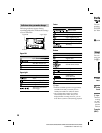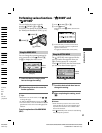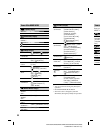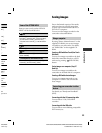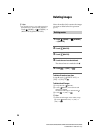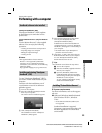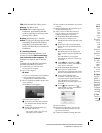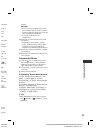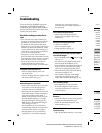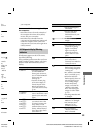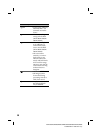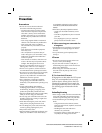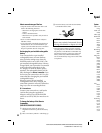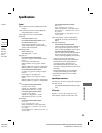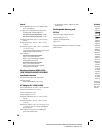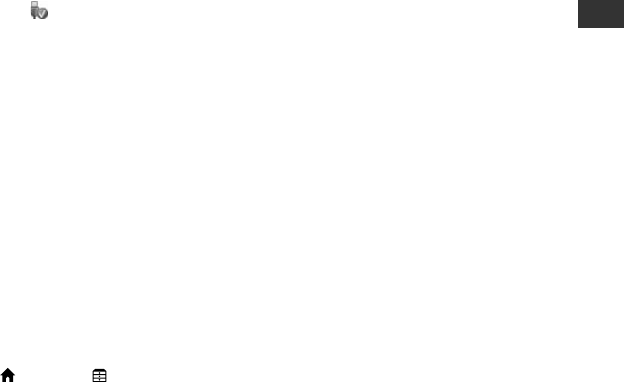
7
5E/SR85E
-
555-11(1)
Enjoying with a computer
27
DCR-SR35E/SR36E/SR45E/SR46E/SR55E/SR65E/SR75E/SR85E
PartNumber: 4-109-555-11(1)
[Install].
Notes
Even if a screen prompting you to restart
your computer appears, you do not need to
restart it at this time. Restart your computer
a er completing the installation.
It may take some time for the
authentication.
Follow the on-screen instructions to install
the so ware.
Depending on the computer, you may
need to install third party so ware. If the
installation screen appears, follow the
instructions to install the required so ware.
Restart the computer if required to complete
the installation.
Remove the CD-ROM from the disc drive of
your computer.
To disconnect the USB cable
Click the icon [Safely remove USB
Mass Storage Device] [OK] (Windows
2000 only) on the task tray on the bottom
right of the desktop of your computer.
Touch [END] [YES] on the screen of your
camcorder.
Disconnect the USB cable.
Operating “Picture Motion Browser”
To start “Picture Motion Browser,” click
[Start] [All Programs] [Sony
Picture Utility] [PMB - Picture Motion
Browser].
For the basic operation of “Picture Motion
Browser,” see “PMB Guide.”
To display “PMB Guide,” click [Start]
[All Programs] [Sony Picture Utility]
[Help] [PMB Guide].
Tips
If the [USB SELECT] screen does not appear,
touch
(HOME) (OTHERS) [USB
CONNECT].
reen of the
on to be
ction
the
.
85E:
utlet (wall
ndycam
switch to
B) jack
ied USB
ears
n of your
r [
SELECT]
46E:
all socket),
o turn on.
f the
SB cable.
ears
n of your
r [
SELECT]
accept
if you
en click