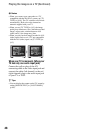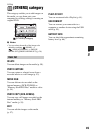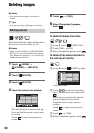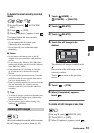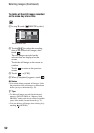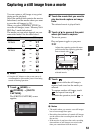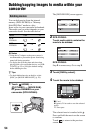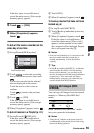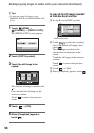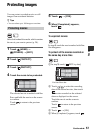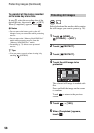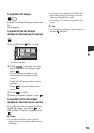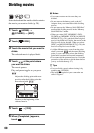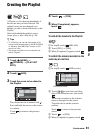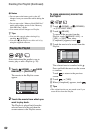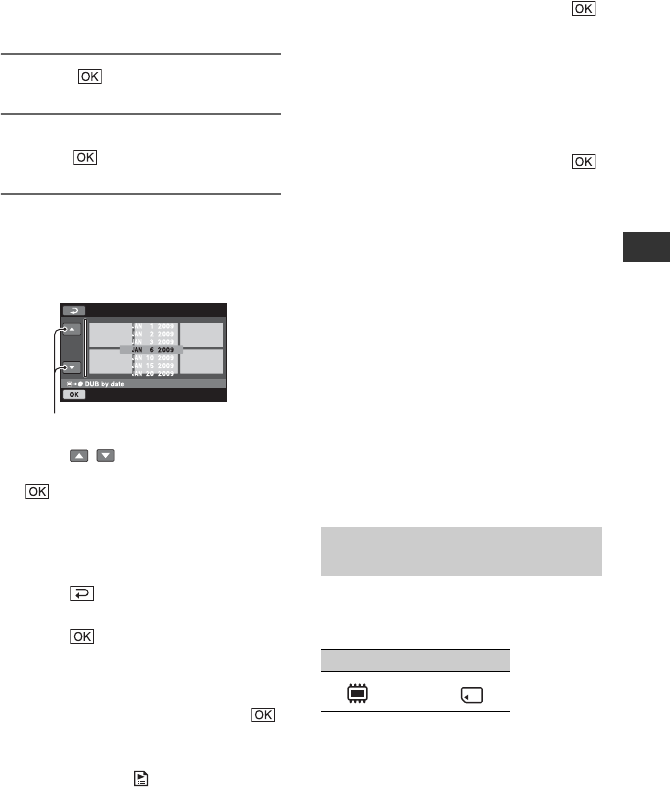
55
Editing
If the disc space is not sufficient to
record the entire movie, [Not enough
memory space.] appears.
5 Touch t [YES].
6 When [Completed.] appears,
touch .
To dub all the movies recorded on the
same day at one time
1 In step 3, touch [DUB by date].
2 Touch / to select the recording
date of the desired movies, then touch
.
The movies recorded on the selected
date are displayed on the screen.
Touch the movie on the screen to
confirm.
Touch to return to the previous
screen.
3 Touch t [YES].
If the disc space is not sufficient to
record the entire movie, [Not enough
memory space.] appears.
4 When [Completed.] appears, touch .
To dub all movies in a Playlist (p. 61)
1 In step 3, touch [ DUB ALL].
If the disc space is not sufficient to
record the entire movie, [Not enough
memory space.] appears.
2 Touch [YES].
3 When [Completed.] appears, touch .
To back up movies that have not been
backed up yet
1 In step 3, touch [BACKUP].
2 Touch [Backs up unbacked up movies.]
t [YES].
3 When [Completed.] appears, touch .
If the disc space is not sufficient to
record the entire movie, [Disc is full.]
appears, and the number of one-sided
discs required will be displayed. Prepare
discs, and repeat from step 1.
b Notes
• If movies are backed up on 2 or more discs, the
movie recorded at the end of each disc is
divided automatically to fit in the full disc
capacity.
z Tips
• In step 3, by touching [BACKUP] t [Backup
starts from the first movie. Previous backup
history will be deleted.], you can back up all
movies, including movies that have been backed
up previously. Your camcorder will keep a
backup history of movies only when they are
saved with the [BACKUP] function.
You can copy still images from the internal
memory to “Memory Stick PRO Duo”
media.
Insert “Memory Stick PRO Duo” media
into your camcorder beforehand.
b Notes
• Using the AC Adaptor as the power source is
recommended to prevent the power from being
turned off during operation.
Previous/Next date
Copying still images (DCR-
DVD850)
From To
t
Continued ,