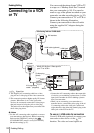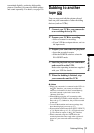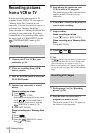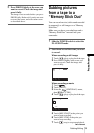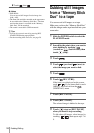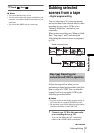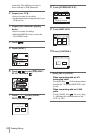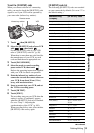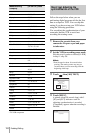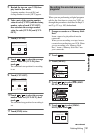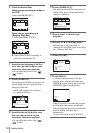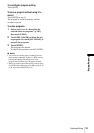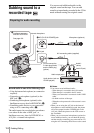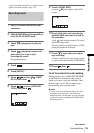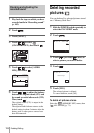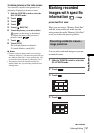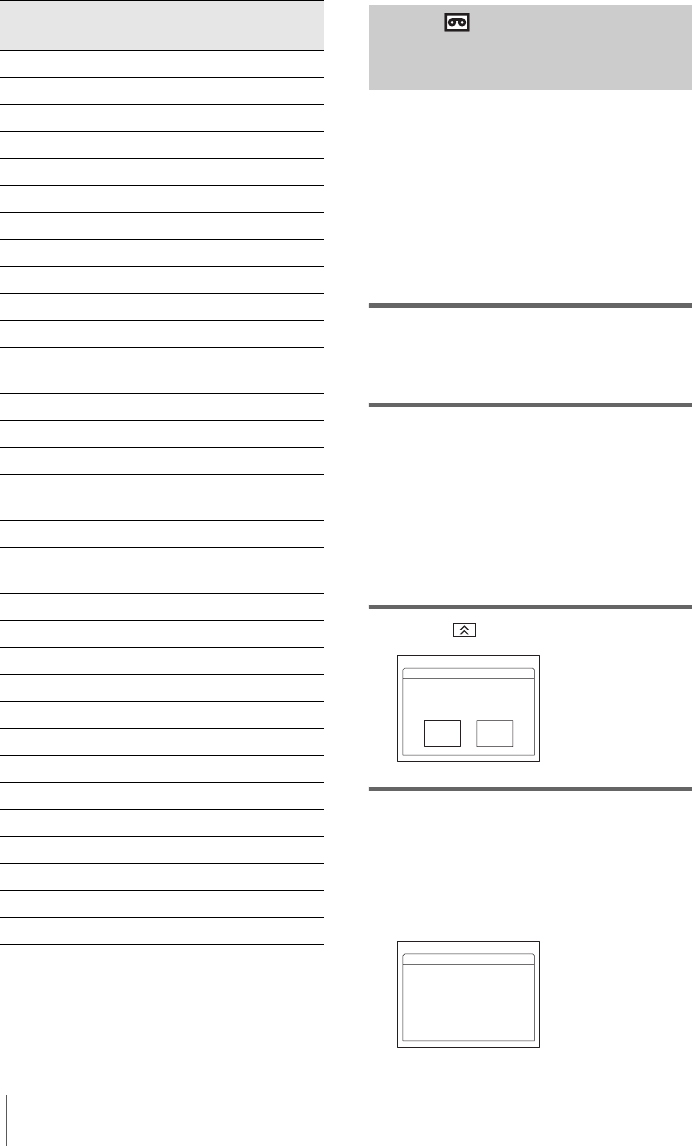
Dubbing/Editing
100
* TV/VCR component
Step 2 : Adjusting the
synchronization of the VCR
Follow the steps below when you are
performing digital program edit for the first
time to a tape in a VCR. You can skip this
setting if you have set up your VCR before
using the following procedure.
You can adjust the synchronization of your
camcorder and the VCR to avoid not
recording the starting scene.
1 Remove the cassette from your
camcorder. Prepare a pen and paper
to take notes.
2 Set the VCR to recording pause mode.
Skip this step if you have selected [i.LINK]
in step 11 on p. 98.
bNote
• Run the tape for about 10 seconds before
pausing. The starting scenes may not get
recorded when you start recording from the
beginning of the tape.
3 Touch , then [ADJ TEST].
4 Touch [EXEC].
A picture (about 50 seconds long) with 5
[IN] and [OUT] indicators each for
adjusting synchronization is recorded.
[Completed.] appears when the recording is
finished.
Multitech 23, 32, 80
NEC 21, 33, 35
Olympic 77, 78
Optimus 22
Orion 60
Panasonic 16, 17, 77, 78
Pentax 8, 42
Philco 26, 70, 77, 78
Philips 47, 77, 78, 83
Pioneer 78
Quasar 6, 16, 17, 77, 78
RCA/PROSCAN 7, 8, 16, 40, 41, 42, 77,
78, 78*, 83, 101
Realistic 22, 36, 37, 77, 80, 88
Sansui 21
Singer 73
Samsung 24, 24*, 32, 32*, 41, 94,
94*
Sanyo 26, 36, 37, 47
Scott 22, 23, 24, 28, 32, 37,
40, 41
Sharp 88, 89
Shintom 73
Signature 2000 80, 89
Sylvania 77, 78, 80, 83
Symphonic 80
Tashiro 47
Tatung 21, 33, 35
Teac 21, 33, 35, 80
Technics 77, 78
Toshiba 7, 40, 49
Wards 37, 47, 88, 89, 95
Yamaha 21, 33, 35, 36
Zenith 95
Manufacturing
company
[IR SETUP] code
Set the recording
device in
rec. pause mode.
ADJ TEST
EXEC CANCEL
0:00:00:00
PROG. EDIT
Completed.
ADJ TEST
0:00:00:00
PROG. EDIT