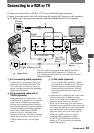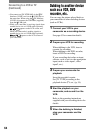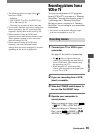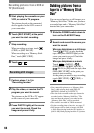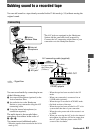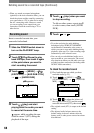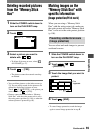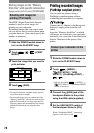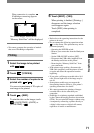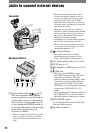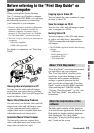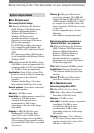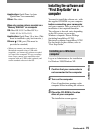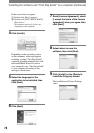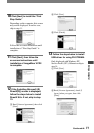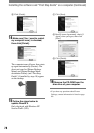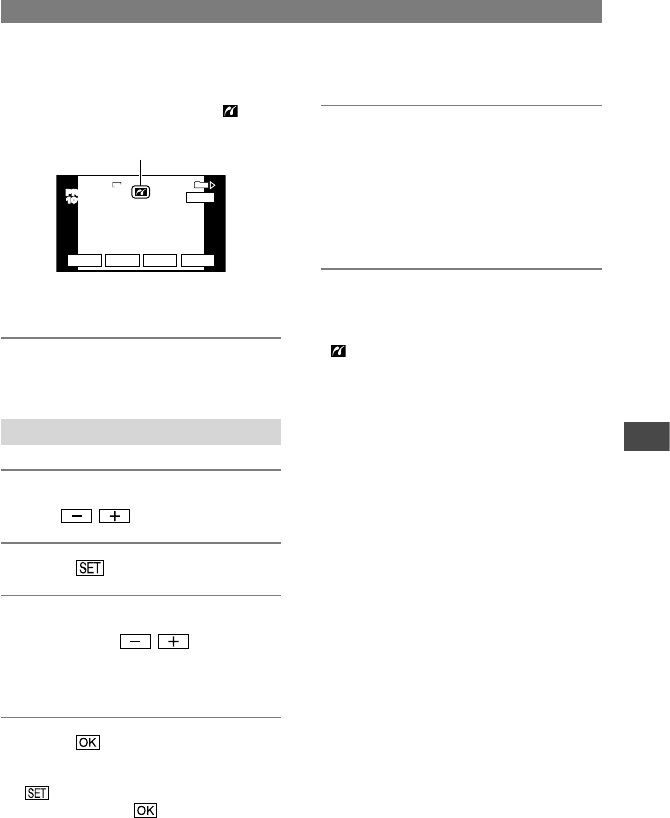
71
Dubbing/Editing
DCR-PC1000 2-591-678-11(1)
When connection is complete,
(PictBridge connecting) appears
on the screen.
PRINT
101-0001
SET
+
-
101
1/10
END
1920
EXEC
PRINT
101-0001
One of the images stored on the
“Memory Stick Duo” will be displayed.
• We cannot guarantee the operation of models
that are not PictBridge compatible.
Printing
1 Select the image to be printed
with / .
2 Touch
[COPIES].
3 Select the number of copies to be
printed with / .
You can set a maximum of 20 copies of
one image to be printed.
4 Touch
[END].
To print the date on the image, touch
[DATE/TIME][DATE] or
[DAY&TIME] .
5 Touch [EXEC]
[YES].
When printing is finished, [Printing...]
disappears and the image selection
screen appears again.
Touch [END] when printing is
completed.
• Refer also to the operating instructions for the
printer to be used.
• Do not attempt the following operations when
is on the screen. The operations may not be
performed properly.
– Operating the POWER switch.
– Remove your camcorder from the Handycam
Station.
– Set the USB ON/OFF switch to [OFF].
– Disconnect the USB cable (supplied) from
the Handycam Staiton or the printer.
– Removing the “Memory Stick Duo” from
your camcorder.
• If the printer stops working, disconnect the
USB cable (supplied), turn the printer off and
on again and restart the operation from the
beginning.
• If you print a still image recorded with a 16:9
ratio, left and right ends of the image may be
cut off.
• Some printer models may not support the
date printing function. Refer to your printer’s
operating instructions for details.
• We cannot guarantee the printing of images
recorded with a device other than your
camcorder.
• PictBridge is an industry standard established
by the Camera & Imaging Products Association
(CIPA). You can print still images without using
a computer by connecting a printer directly to
a digital video camera or digital still camera,
regardless of model or manufacturer.