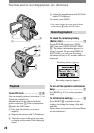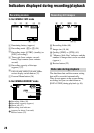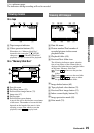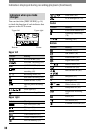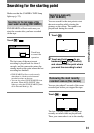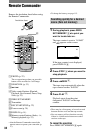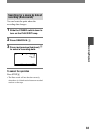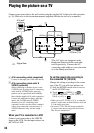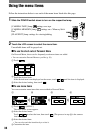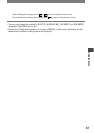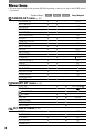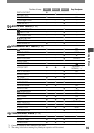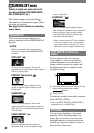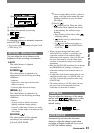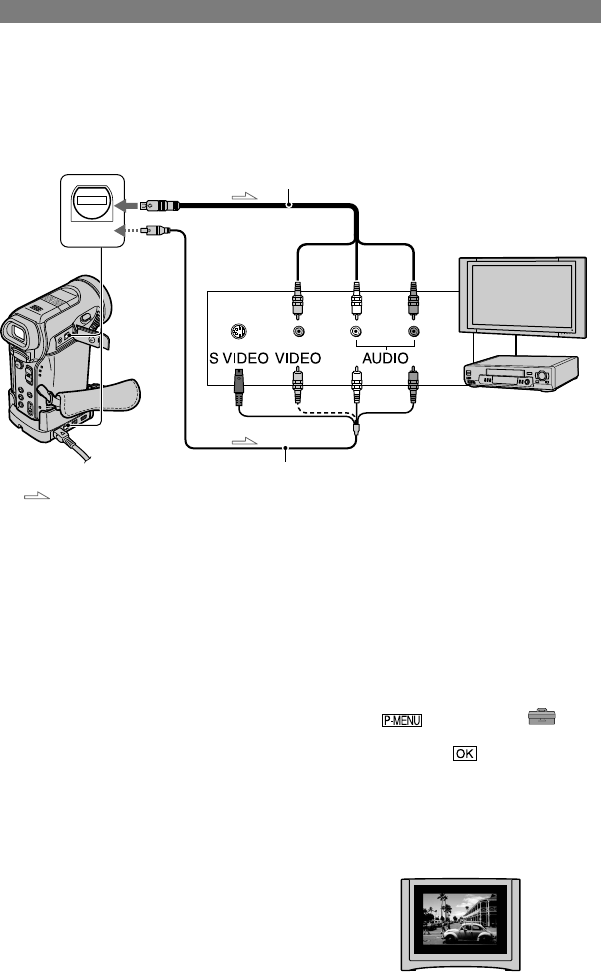
34
DCR-PC1000E 2-591-679-11(1)
Playing the picture on a TV
Connect your camcorder to the wall socket using the supplied AC Adaptor for this operation
(p. 10). Refer also to the instruction manuals supplied with the devices to be connected.
A/V
2
1
: Signal flow
A/V jack*
VCRs or TVs
(Yellow) (White) (Red)
*The A/V jacks are equipped on the
Handycam Station and the camcorder
itself respectively. Connect the A/V
connecting cable either to your camcorder
or to the Handycam Station.
A/V connecting cable (supplied)
Connect to the input jack of the other device.
A/V connecting cable with S
VIDEO (optional)
When connecting to another device via the
S VIDEO jack, by using the A/V connecting
cable with an S VIDEO cable (optional),
pictures can be reproduced more faithfully
than with the supplied A/V cable connection.
Connect the white and red plugs (left/right
audio) and S VIDEO plug (S VIDEO
channel) of an A/V connecting cable
(optional). In this case, the yellow (standard
video) plug connection is not necessary. S
VIDEO connection only will not output
audio.
When your TV is connected to a VCR
Connect your camcorder to the LINE IN
input on the VCR. Set the input selector on
the VCR to LINE.
To set the aspect ratio according to
the connected TV (16:9/4:3)
Change the setting according to the screen
size of the TV you will view pictures on.
Slide the POWER switch down to turn on
the PLAY/EDIT lamp.
Touch [MENU]
(STANDARD SET) [TV TYPE]
[16:9] or [4:3] .
• When you set [TV TYPE] to [4:3], or when the
picture’s aspect ratio switches between 16:9 and
4:3, the image may jitter.
• On some 4:3 TVs, the still image recorded in
4:3 aspect ratio may not appear in full screen.
This is not a malfunction.