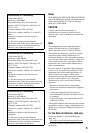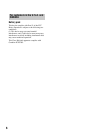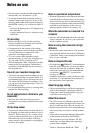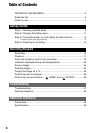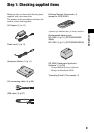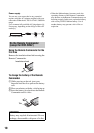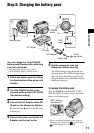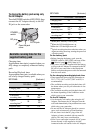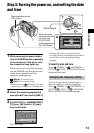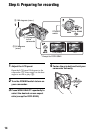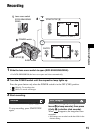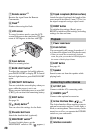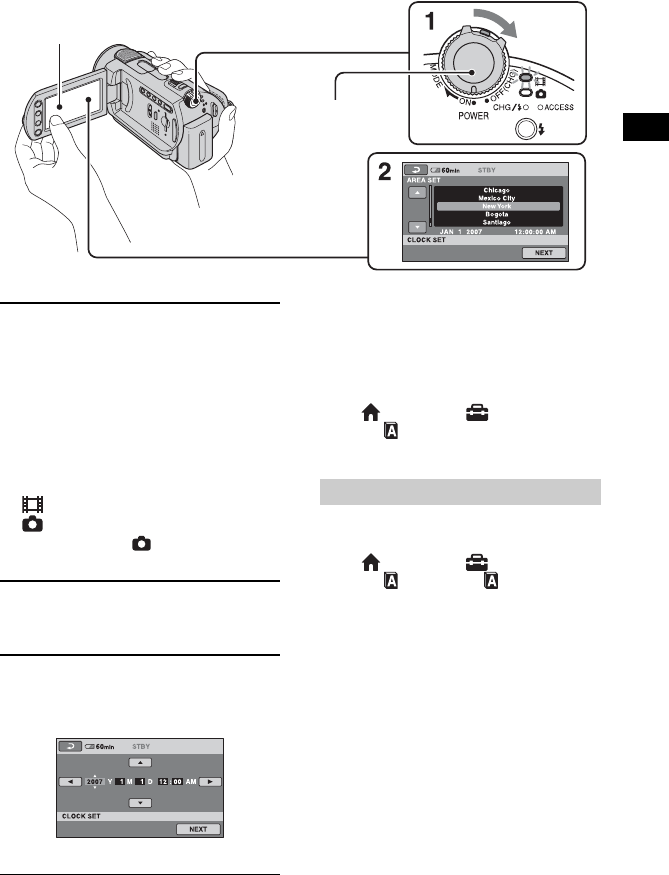
13
Getting Started
1 While pressing the green button,
turn the POWER switch repeatedly
in the direction of the arrow until
the respective lamp lights up.
When you record or play back an image,
turn the POWER switch in the direction
of the arrow repeatedly until the
respective lamp lights up.
(Movie): To record movies
(Still): To record still images
• When you turn on (Still) lamp, the screen
aspect ratio is changed to 4:3 automatically.
2 Select the desired geographical
area with
v/V, then touch [NEXT].
3 Set [DST SET] or [SUMMERTIME],
[Y] (year), [M] (month), [D] (day),
hour and minute.
The clock starts.
• The date and time does not appear during
recording, but they are automatically recorded on
the hard disc, and can be displayed during
playback.
To reset the date and time
Touch (HOME) t (SETTINGS) t
[CLOCK/ LANG] t [CLOCK SET], and
set the date and time.
You can change the on-screen displays to
show messages in a specified language.
Touch (HOME) t (SETTINGS) t
[CLOCK/ LANG] t [ LANGUAGE
SET], then select the desired language.
Step 3: Turning the power on, and setting the date
and time
When using the
camcorder for the
first time, the
[CLOCK SET]
screen appears on
the LCD screen.
Touch the button on the
LCD screen.
POWER switch
Changing the language setting