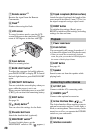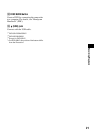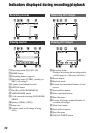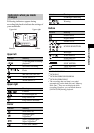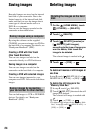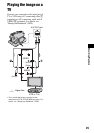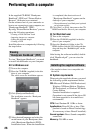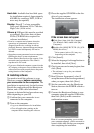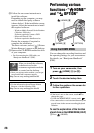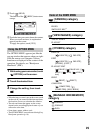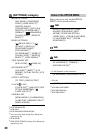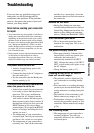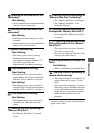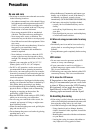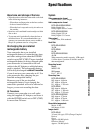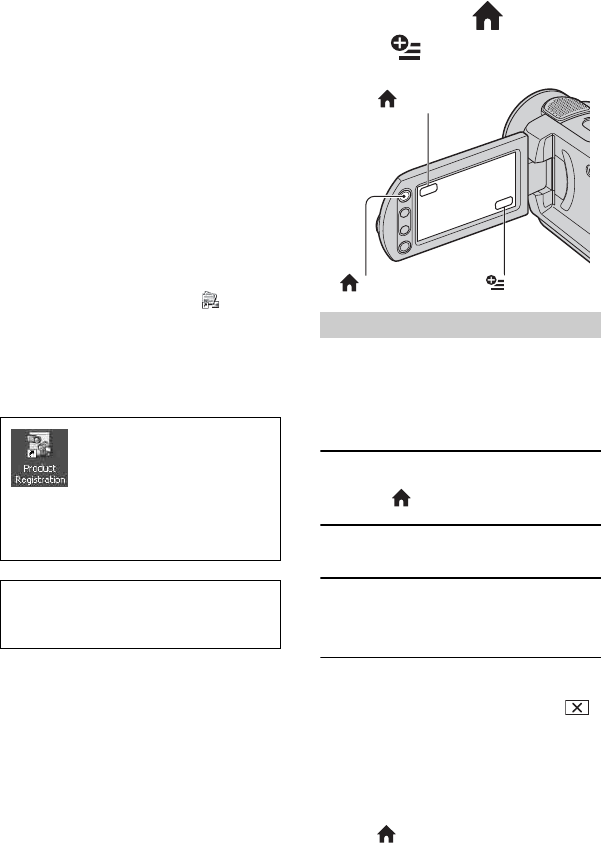
28
q; Follow the on-screen instructions to
install the software.
Depending on the computer, you may
need to install third party software
(shown below). If the installation screen
appears, follow the instructions to install
the required software.
– Windows Media Format 9 Series Runtime
(Windows 2000 only)
Software required to create a DVD
– Microsoft DirectX 9.0c
Software required to handle movies
Restart the computer if required to
complete the installation.
The short-cut icons, such as [ ] (Picture
Motion Browser), appear on the desktop.
qa Remove the CD-ROM from the disc drive
of your computer.
• For disconnecting the USB cable, see
“Handycam Handbook” (PDF).
After you install the software,
a shortcut icon for the
customers registration website
is created on the desktop.
• Once you register on the website, you can get
secure and useful customer support.
http://www.sony.net/registration/di/
• For the information about Picture Motion
Browser, visit the following URL:
http://www.sony.net/support-disoft/
You can change the recording functions and
the operating settings for your convenience.
For details, see “Handycam Handbook”
(PDF).
1 Turn on your camcorder, then
press (HOME) A (or B).
2 Touch the desired setup item.
3 Follow the guide on the screen for
further operation.
• If the item is not on the screen, touch v/V to
change the page.
• To hide the HOME MENU screen, touch .
• You cannot select or activate simultaneously the
grayed items in the current recording/playback
situation.
To see the explanation of the function
of each item on the HOME MENU (HELP)
1 Press (HOME).
Performing various
functions - “ HOME”
and “ OPTION”
Using the HOME MENU
(HOME) B
(HOME) A (OPTION)