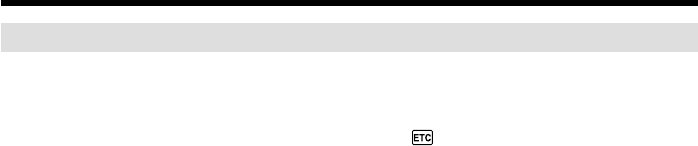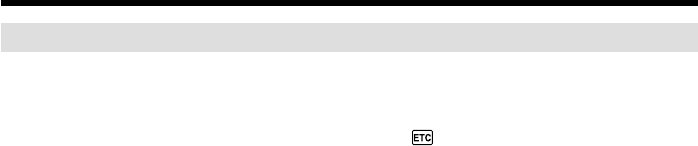
84
Dubbing only desired scenes – Digital program editing (on tapes)
Operation 1: Making a program
(1) Insert the tape for playback into your camcorder, and insert a tape for
recording into the VCR.
(2) Press MENU to display the menu settings.
(3) Turn the SEL/PUSH EXEC dial to select
, then press the dial.
(4) For DCR-TRV240:
Turn the SEL/PUSH EXEC dial to select VIDEO EDIT, then press the dial.
For DCR-TRV340/TRV740/TRV840:
Turn the SEL/PUSH EXEC dial to select TAPE in VIDEO EDIT, then press the
dial.
(5) Search for the beginning of the first scene you want to insert using the video
operation buttons, then pause playback.
You can fine-adjust one frame at a time with EDITSEARCH.
(6) Press the SEL/PUSH EXEC dial.
The IN point of the first program is set, and the top part of the program mark
changes to light blue.
(7) Search for the end of the first scene you want to insert using the video
operation buttons, then pause playback.
(8) Press the SEL/PUSH EXEC dial.
The OUT point of the first program is set, then the bottom part of the program
mark changes to light blue.
(9) Repeat steps 5 to 8, then set the program.
When the program is set, the program mark changes to light blue.
You can set up to 20 programs.