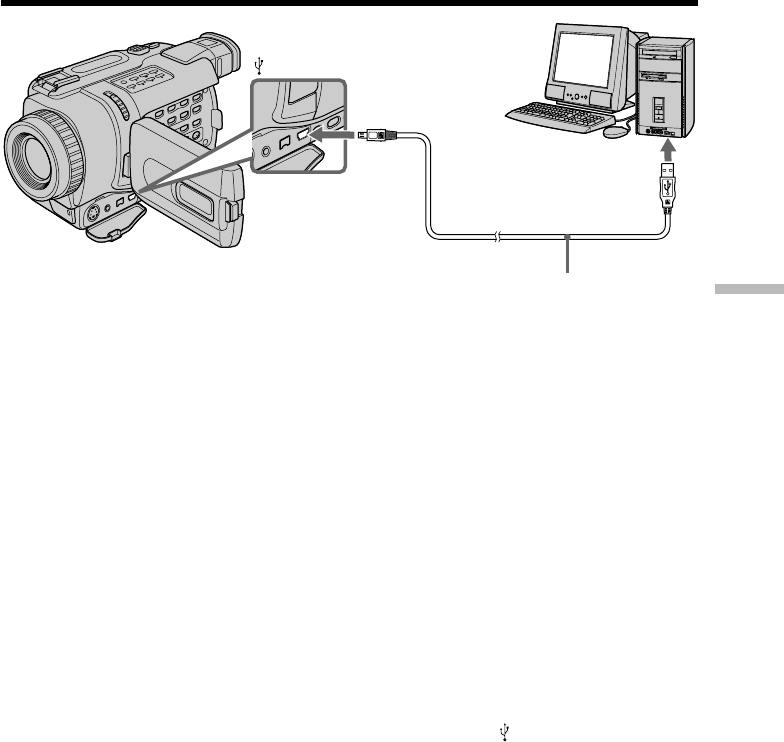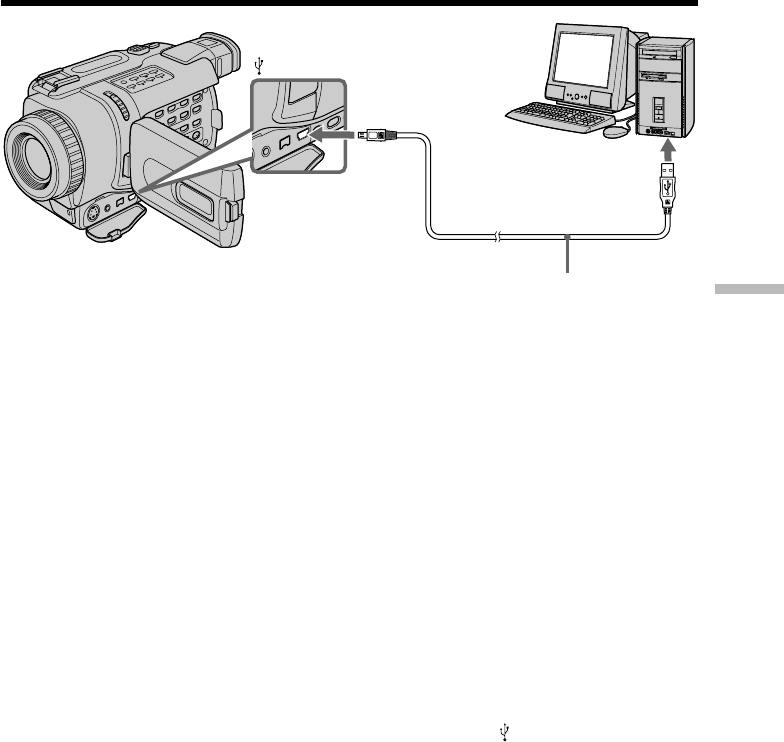
97
Editing
Viewing images recorded on a tape on your computer
(Windows users only)
(9) Follow the on-screen messages so that the Add Hardware Wizard recognizes
that the USB drivers have been installed. The Add Hardware Wizard starts
three times because three different USB drivers are installed. Be sure to allow
the installation to complete without interrupting it.
If the “Files Needed” screen appears (For Windows 2000 Professional/Windows XP
users)
(10)Insert the supplied CD-ROM into the CD-ROM drive of your computer, then
select “Browse…” t “My Computer” t “ImageMixer” t “sonyhcb.sys”,
and click the “OK” button.
When the installation is complete, go to "Installing 'PIXELA ImageMixer Ver.1.0 for
Sony'" on page 100.
If you cannot install the USB driver
The USB driver has been registered incorrectly as your computer was connected to your
camcorder before installation of the USB driver was completed. Perform the following
procedure to correctly install the USB driver.
Step 1: Uninstall the incorrect USB driver
1 Turn on your computer and allow Windows to load.
2 Connect the USB connector on your computer to the
(USB) jack on your
camcorder using the USB cable supplied with your camcorder.
3 Connect the AC power adaptor, and set the POWER switch to CAMERA or
VCR.
USB connector
(USB) jack
USB cable (supplied)