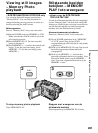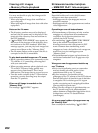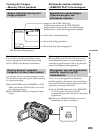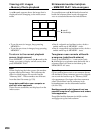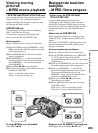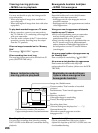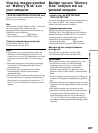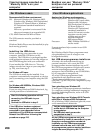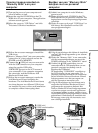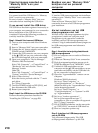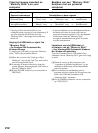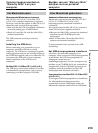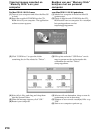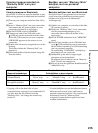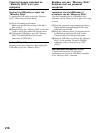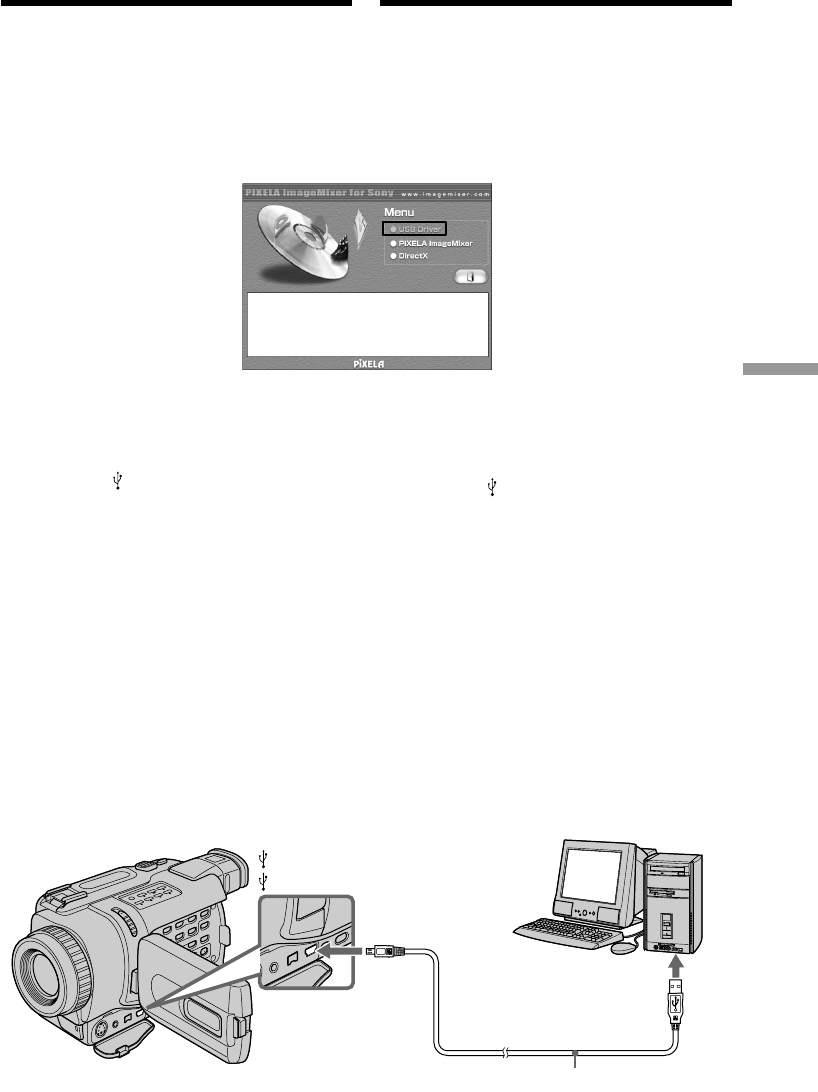
209
“Memory Stick
” operations
“Memory Stick
” functies
(1)Schakel uw computer in zodat Windows
gestart wordt.
(2)Plaats de bijgeleverde CD-ROM in het CD-
ROM station van uw personal computer. Het
beginscherm van het toepassingsprogramma
verschijnt.
(3)Plaats de cursor op de regel “USB Driver” en
klik hierop. Het installeren van het USB
stuurprogramma begint.
(4)Volg de aanwijzingen die tijdens de installatie
van het USB stuurprogramma op uw scherm
verschijnen.
(5)Plaats een “Memory Stick” in uw camcorder,
sluit de netspanningsadapter aan en zet de
POWER schakelaar in de “MEMORY” stand.
(6)Verbind de (USB) aansluitbus van uw
camcorder met de USB-aansluitbus van uw
personal computer met behulp van de
bijgeleverde USB-kabel.
De aanduiding “USB MODE” verschijnt op
het LCD scherm van uw camcorder. Uw
personal computer herkent nu de camcorder
en het Windows Nieuwe Hardware Wizard
hulpprogramma voor het toevoegen van
nieuwe apparatuur neemt het over.
(7)Volg de aanwijzingen op het scherm om te
zorgen dat het Nieuwe Hardware Wizard
programma de apparatuur herkent. Het
Nieuwe Hardware Wizard hulpprogramma
voor het toevoegen van nieuwe apparatuur
zal tweemaal gestart worden, omdat er twee
verschillende USB stuurprogramma’s worden
geïnstalleerd. Onderbreek de installatie niet
halverwege, maar volg alle instructies voor
een volledige installatie.
Viewing images recorded on
“Memory Stick”s on your
computer
(1)Turn on the power of your computer and
allow Windows to load.
(2)Insert the supplied CD-ROM into the CD-
ROM drive of your computer. The application
software screen appears.
(3)Move the cursor to “USB Driver” and click.
This starts USB driver installation.
(4)Follow the on-screen messages to install the
USB driver.
(5)Insert a “Memory Stick” into your camcorder,
connect the AC power adaptor and set the
POWER switch to MEMORY.
(6)Connect the (USB) jack on your camcorder
with the USB connector on your computer
using the supplied USB cable.
USB MODE appears on the LCD screen of
your camcorder. Your computer recognizes
the camcorder, and the Windows Add
Hardware Wizard starts.
(7)Follow the on-screen messages to make the
Add Hardware Wizard recognize the
hardware. The Add Hardware Wizard starts
two times because two different USB drivers
are installed. Be sure to allow each installation
to complete without interrupting them.
USB connector/
USB-aansluitbus
(USB) jack/
(USB) aansluitstekker
USB cable/USB-kabel
Beelden van een “Memory Stick”
bekijken met uw personal
computer