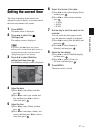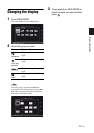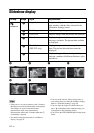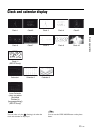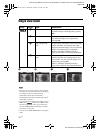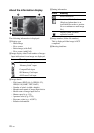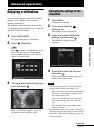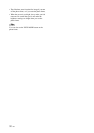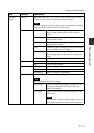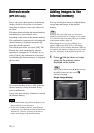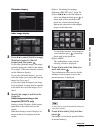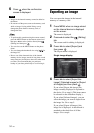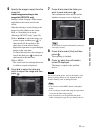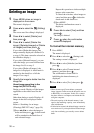29
GB
Advanced operations
Advanced operations
Enjoying a slideshow
You can display images stored in the internal
memory or on a memory card, one after
another, automatically.
The slideshow starts from the last image that
was displayed the previous time, if you turn off
and then on the photo frame.
1 Press VIEW MODE.
The view mode screen is displayed.
2 Select (slideshow).
Tip
Select (slideshow) using B/b after moving
the cursor to the group area using B/b/v/V
when you operate the photo frame using the
buttons on the photo frame.
3 Press B/b/v/V to select the style you
want, then press .
Refer to “Slideshow display” (page 24)
for details on the slideshow styles.
1 Press MENU.
The menu is displayed.
2 Press B/b to select the
(Settings) tab.
The settings screen is displayed.
3 Press v/V to select [Slideshow
Settings] and then press .
The slideshow settings screen is
displayed.
4 Press v/V to select the item and
then press .
Refer to the tables on the next page for
details on the setting items.
Notes
• Note the following when you select a slideshow
using the image stored on the memory card.
– Due to one of the characteristics of the memory
card devices, images may be subject to data
error when read too often.
– Do not run a slideshow for a long time with a
small number images. This may cause data
error.
– We recommend you back up images on the
memory card often.
• When the photo frame is, for instance, displaying a
slideshow, changes to the settings of some items are
unavailable. These items are displayed in gray and
cannot be selected.
Changing the settings of the
slideshow
Continued