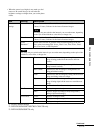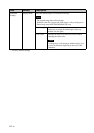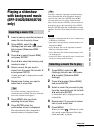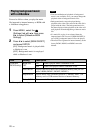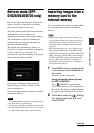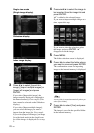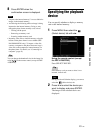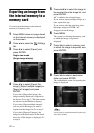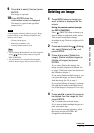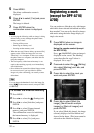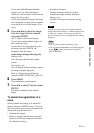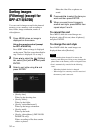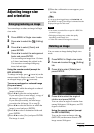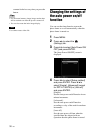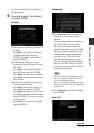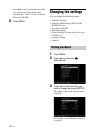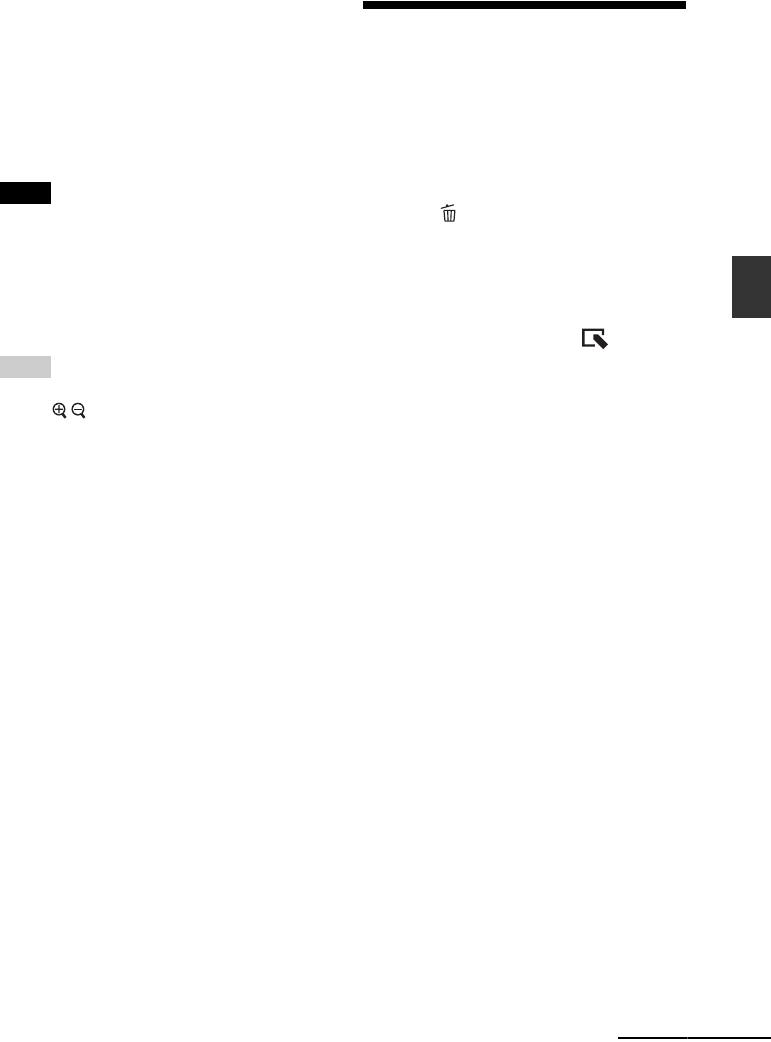
31
GB
Advanced operations
9 Press v/V to select [Yes] and press
ENTER.
The image is exported.
10 Press ENTER when the
confirmation screen is displayed.
The image is copied to the specified
memory card.
Note
Avoid doing the following while an image is being
exported. Doing so may damage the photo frame,
memory card, or data:
– Turning off the power
– Removing an memory card
– Inserting another memory card
Tips
• You can change the thumbnail size in the image list
using [
/ ] on the remote control (except for
DPF-A700/D700).
• Any device that is not recognized by the photo
frame is shown in gray and you cannot select it.
Deleting an image
1 Press MENU when an image you
want to delete is displayed on the
screen.
Using the remote control (except
for DPF-A700/D700)
Press (DELETE) when an image you
want to delete is displayed on the screen.
The screen for deleting an image
described in step 2 below is displayed. Go
to step 3.
2 Press B/b to select the (Editing)
tab, select [Delete] with v/V, and
press ENTER.
3 Press v/V to select [Delete this
image], [Delete multiple images] or
[Delete all images] and press
ENTER.
If you select [Delete this image], the
image currently displayed is deleted. Go
to step 6. (This item cannot be selected on
the Slideshow display.)
If you select [Delete multiple images], you
can select the image you want to delete
from the image list. Go to step 4.
If you select [Delete all images], an image
list with check marks in the check boxes
for all the images is displayed. Go to step
5.
4 Press B/b/v/V to select the image to
be deleted from the image list, and
press ENTER.
“✔” is added to the selected image.
If you want to delete multiple images at a
time, repeat this step.
If you want to clear the selection, select
the image and press ENTER. “✔”
disappears from the image.
Continued