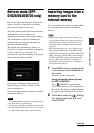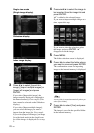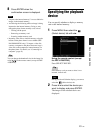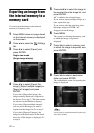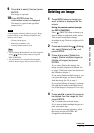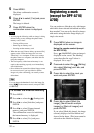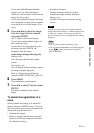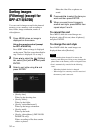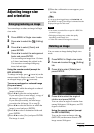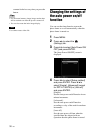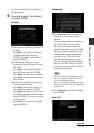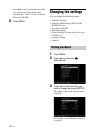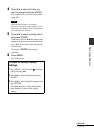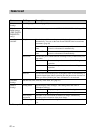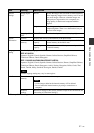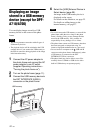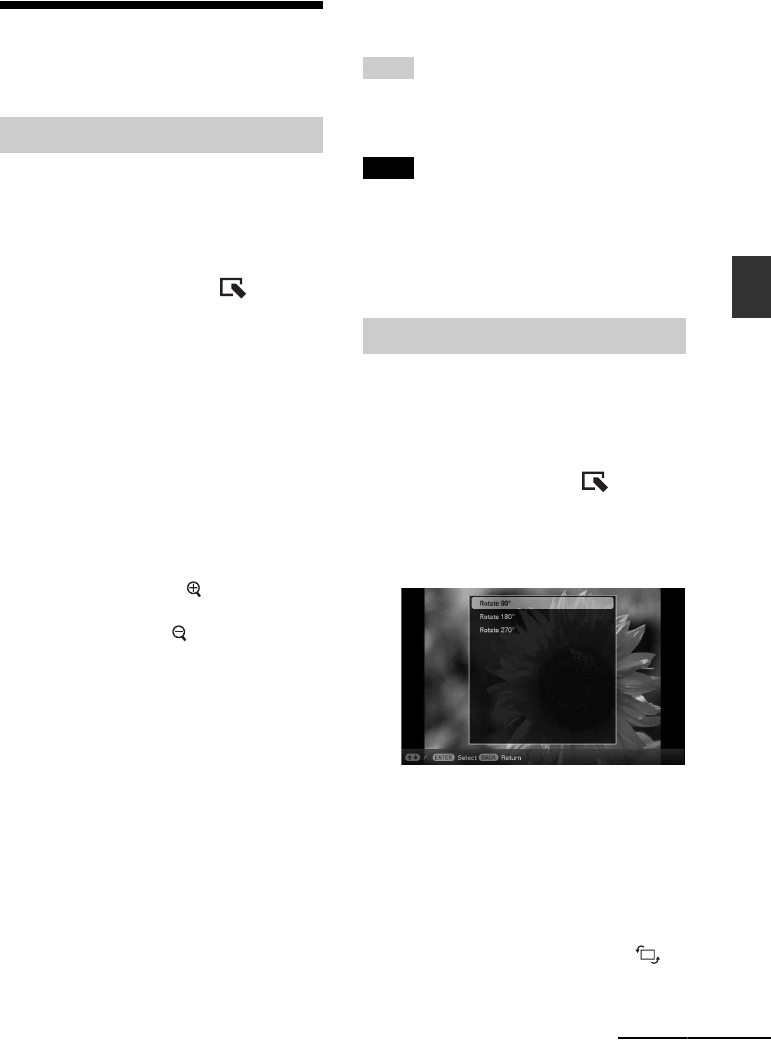
35
GB
Advanced operations
Adjusting image size
and orientation
You can enlarge or reduce an image in Single
view mode.
1 Press MENU in Single view mode.
2 Press B/b to select the (Editing)
tab.
3 Press v/V to select [Zoom] and
press ENTER.
4 Press v/V to select the enlargement
factor and press ENTER.
You can enlarge an image from 1.5 times
to 5 times (maximum) the original scale.
You can move an enlarged image up,
down, left and right.
Using the remote control (except for
DPF-A700/D700)
To enlarge an image, press (zoom in) on the
remote control in Single view mode. To reduce
an enlarged image, press (zoom out).
To save an enlarged or reduced image
(Crop and save)
1Press MENU while the enlarged or reduced
image is displayed.
2Press v/V to select the saving method.
If you select [Save as new image], a copy of
the image is saved. Go to step
3.
If you select [Overwrite], the new image
overwrites the old image. Go to step
5.
3Press v/V to select the device on which the
image is saved and press ENTER.
4Press v/V to select a destination folder and
press ENTER.
5Press v/V to select [Yes] and press ENTER.
The image is saved.
6When the confirmation screen appears, press
ENTER.
Tip
If you move the enlarged image with
B/b/v/V and
press MENU in step 1, the image is trimmed into the
displayed image size and saved.
Notes
• You cannot overwrite files except for a JPEG file
(extension: .jpg).
• Enlarging an image may reduce the quality
depending on the image size.
• A video file cannot be enlarged or reduced.
You can rotate an image during Single view
mode.
1 Press MENU in Single view mode.
2 Press B/b to select the (Editing)
tab.
3 Press v/V to select [Rotate] and
press ENTER.
4 Press v/V to select the angle of
rotation and press ENTER.
You can select an angle of rotation from
among 90 degrees, 180 degrees, and 270
degrees clockwise.
Using the remote control (except
for DPF-A700/D700)
You can also rotate an image with
(ROTATE) on the remote control. The
image rotates 90 degrees
Enlarging/reducing an image
Rotating an image
Continued