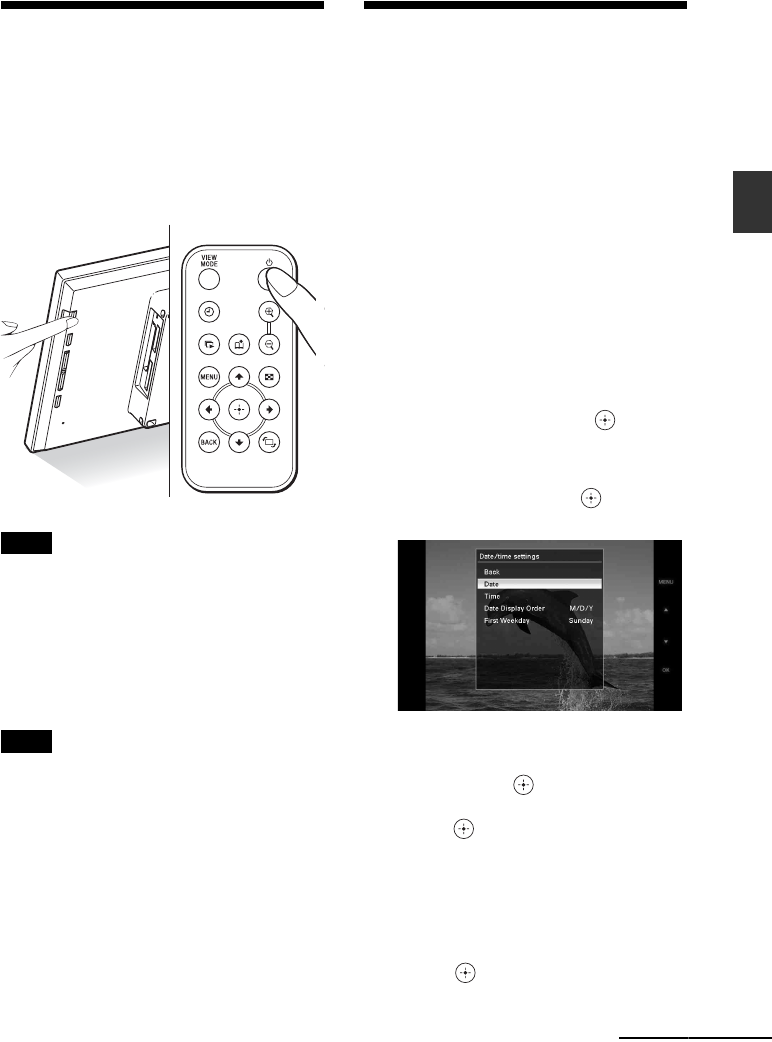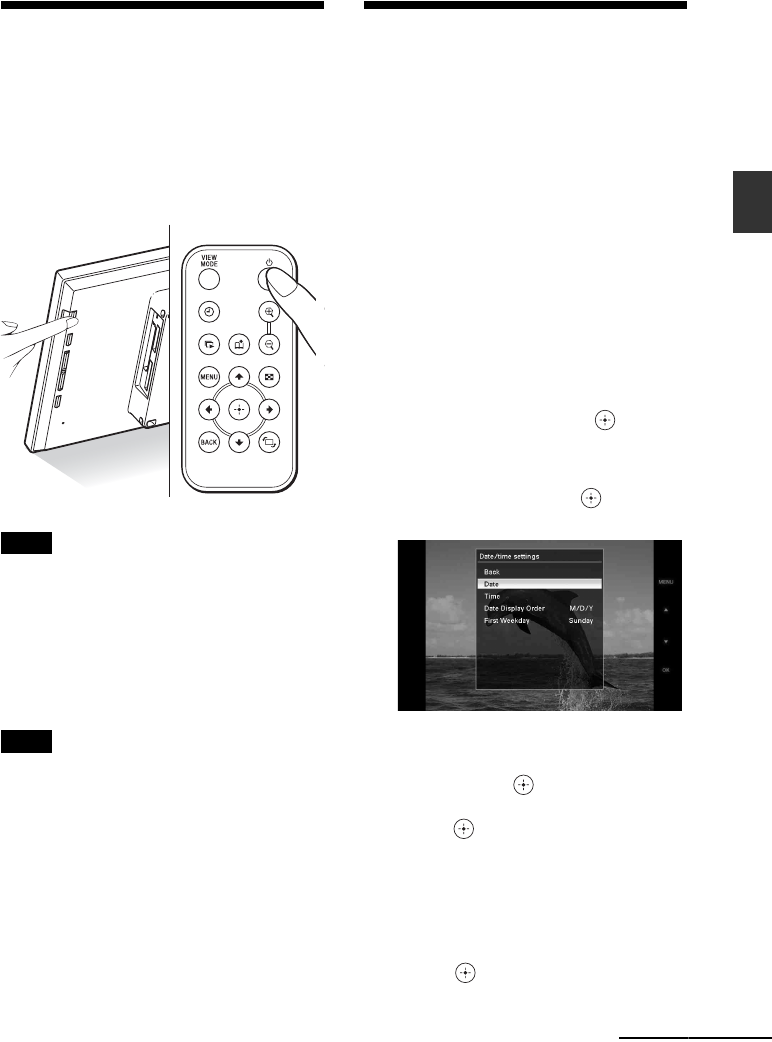
19
GB
Basic operations
Turning the photo frame
on
Turning on the power
Press 1 (on/standby) on the photo frame or
remote control to turn on the power, and the
standby indicator turns into green from red.
Note
• The standby indicator lights red, when you connect
the AC adaptor to the photo frame.
Turning off the power
Hold 1 (on/standby) on the photo frame or
remote control until turning off the power. The
standby indicator turns into red from green.
Note
• Do not disconnect the AC adaptor from the photo
frame before the standby indicator turns into red.
Doing so may damage the photo frame.
Setting the clock
The clock of the photo frame needs to be
adjusted in order to display an accurate time in
the clock and calendar view modes.
When you power on the first time after
purchase, demo mode will automatically start.
During demo mode, you cannot set up clock.
Press any button other than 1 (on/standby),
insert a memory card with valid picture, or
connect an external device to cancel demo
mode.
1 Press MENU on the remote control.
The menu screen is displayed.
2 Press v/V to select [Various
settings] and then press to
display the Various settings screen.
3 Press
v
/V
to select [Date/time
settings] and then press .
The Date/time settings screen is displayed.
4 Select the format of the date.
1Press
v
/V
to select [Date Display Order]
and then press
.
2Press v/V
to select a format and then
press
.
•Y/M/D
•M/D/Y
•D/M/Y
5
Adjust the date.
1Press v/V to select [Date] and then
press .
Continued