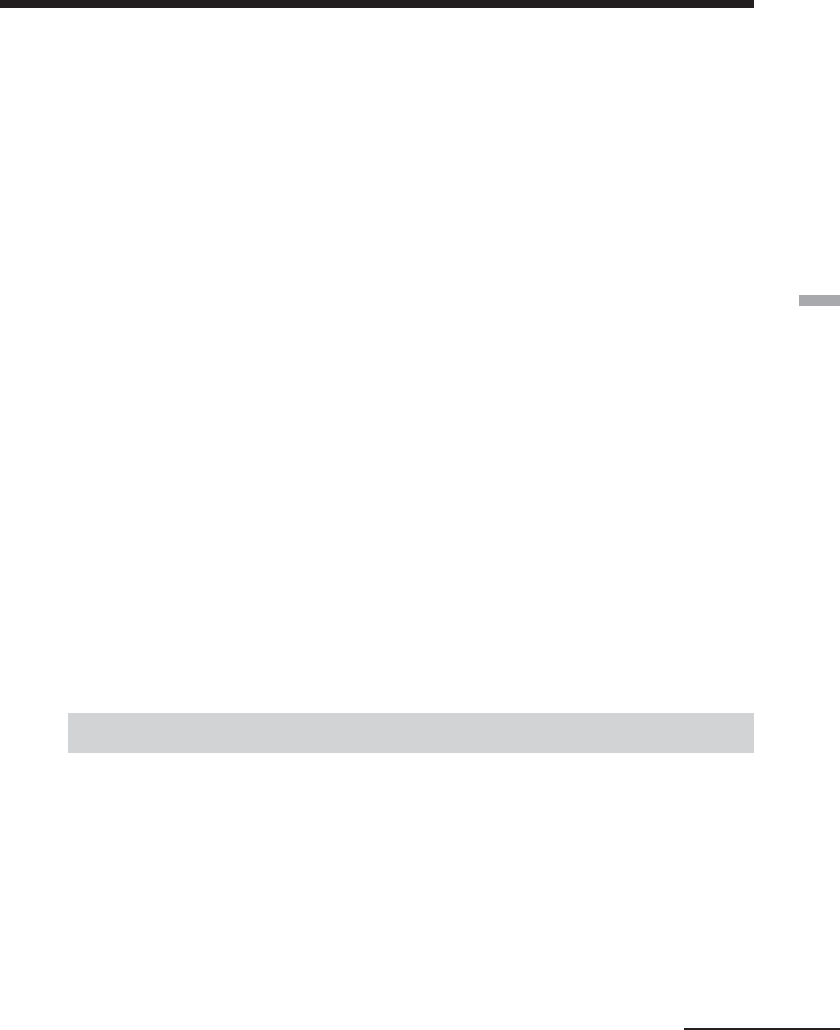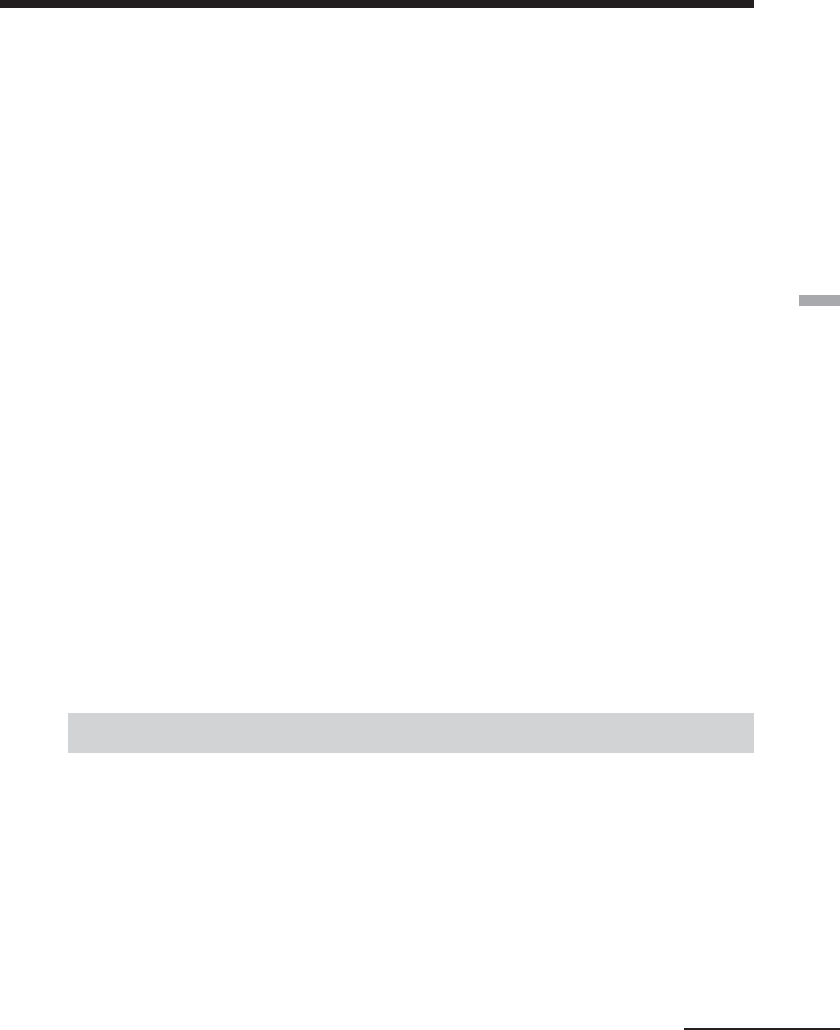
45
GB
Advanced printing operations
Continued
4
Press the arrow (B/b/V/v) button to move the cursor to the
desired frame.
5
Make sure that the “Memory Stick” is inserted into the printer
and then press ENTER.
The image list for selecting an image is displayed.
6
Press the arrow (B/b/V/v) button to move the cursor to the
desired image, and then press ENTER.
The window to adjust the image position is displayed. For adjustments
procedures, see page 40.
7
Press the arrow (v/V) button to move the cursor to ”NEXT”,
and then press ENTER.
The image is displayed with the frame. When you selected a template of
multiple images, repeat steps 6 and 7 to select and adjust the remaining
images. When you finish, the preview of the created print is displayed.
For print quantity setting and others, see page 41.
8
To print the CREATIVE PRINT image, press PRINT.
When printing finishes, the screen of step 7 is displayed again. For the
operations to follow, see page 37.
To stop printing
Press CANCEL. When multiple copies are being printed, the printing
from the next print will be canceled.
Making split images
You can make a print with 2-split, 4-split, 9-split, 13-split, or 16-split images.
1
Press the arrow (B/b/v/V) button to move the cursor to “SPLIT
IMAGE”, then press ENTER.
The size selection screen is displayed (page 38).