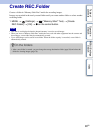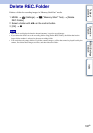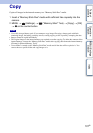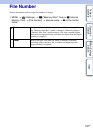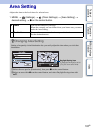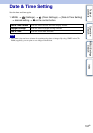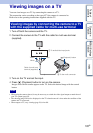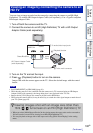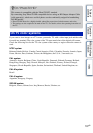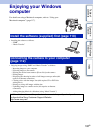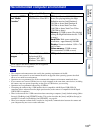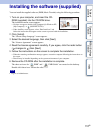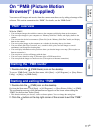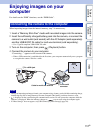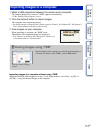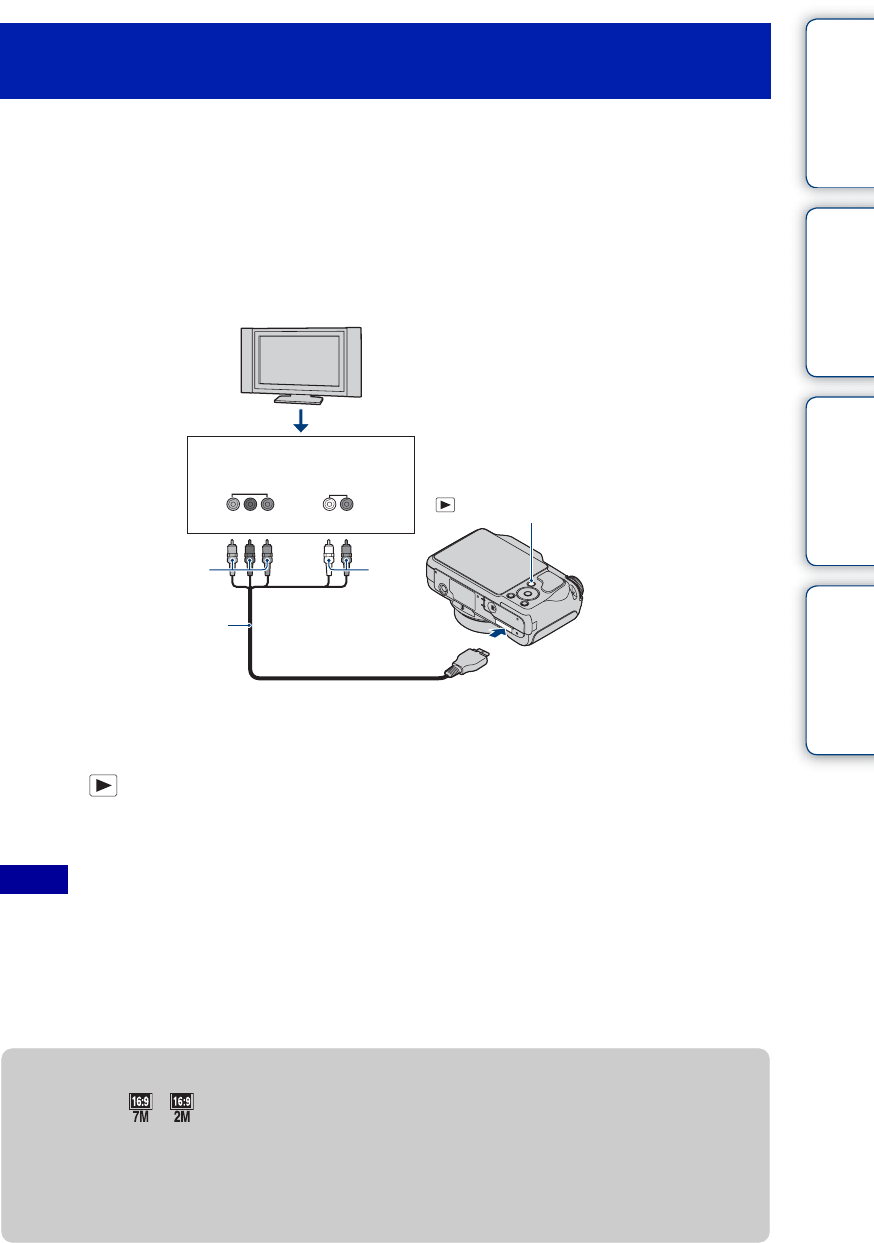
Table of
contents
Operation
Search
MENU/Settings
Search
Index
106
GB
You can view an image recorded on the camera by connecting the camera to an HD (High
Definition) TV with the HD Output Adaptor Cable (sold separately). Use a Type2b-compliant
HD Output Adaptor Cable.
1 Turn off both the camera and the TV.
2 Connect the camera to an HD (High Definition) TV with a HD Output
Adaptor Cable (sold separately).
3 Turn on the TV and set the input.
4 Press (Playback) button to turn on the camera.
Images shot with the camera appear on the TV. Select the desired image with the control
button.
• Set [COMPONENT] to [HD(1080i)] (page 91).
• When shooting movies in the condition with the camera and a TV connected using an HD Output
Adaptor Cable (sold separately), the image being shot is not displayed in the TV side.
• Images shot in [VGA] image size cannot be played back in HD format.
• When using the camera abroad, it may be necessary to switch the video signal output to match that of
your TV system (page 92).
Viewing an image by connecting the camera to an
HD TV
Notes
2 To the multi connector
AUDIO
(Playback) button
White
/Red
1 To audio/video input jacks
COMPONENT
VIDEO IN
Green/Blue/Red
HD Output Adaptor Cable
(sold separately)
zViewing images shot with an image size other than
16:9 ( , ) full screen on an HD (High Definition) TV
• When you select [Multi-Purpose Resize] in the viewing menu, the aspect ratio can be converted to
16:9 and saved as a new file for viewing on an HD (High Definition) TV.
• You can play back an image with a 16:9 aspect ratio using [Wide Zoom Display] in the setting
menu.
Continued r