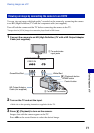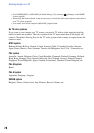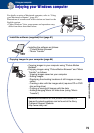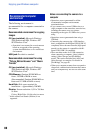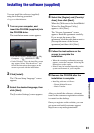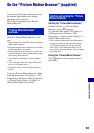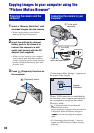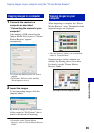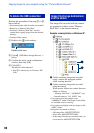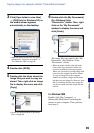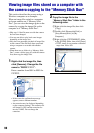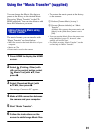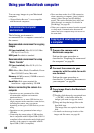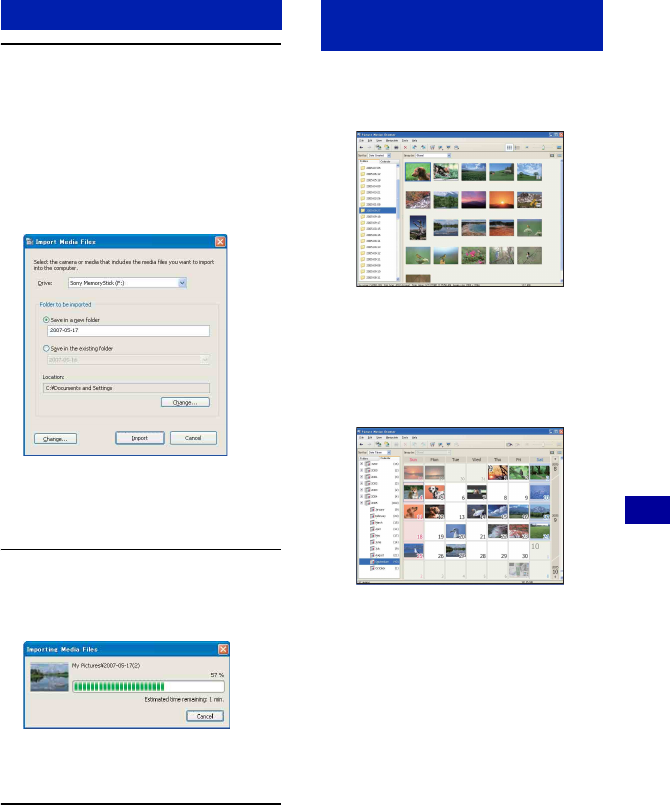
85
Using your computer
Copying images to your computer using the “Picture Motion Browser”
1 Connects the camera to a
computer as described
“Connecting the camera to your
computer”.
After making a USB connection, the
[Import Media Files] screen of “Picture
Motion Browser” appears
automatically.
• If you use the Memory Stick slot, refer to
page 88.
• In Windows XP/Vista, if the AutoPlay
Wizard appears, close it.
2 Import the images.
To start importing images, click the
[Import] button.
By default, images are imported into a
folder created in “My Pictures” that is
named with the date of importing.
• For details on the “Picture Motion
Browser”, refer to “Picture Motion Browser
Guide”.
When importing is complete, the “Picture
Motion Browser” starts. Thumbnails of the
imported images are displayed.
• The “My Pictures” folder is set as the default
folder in “Viewed folders”.
Organize images on the computer on a
calender by shooting date to view them.
For details, see the “Picture Motion
Browser Guide”.
Copying images to a computer Viewing images on your
computer
Example: Month display screen