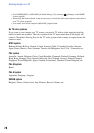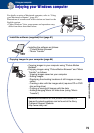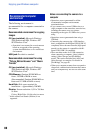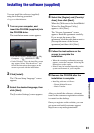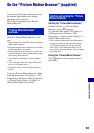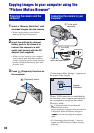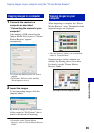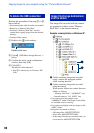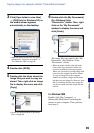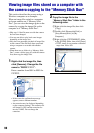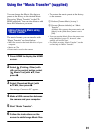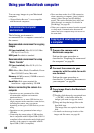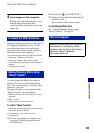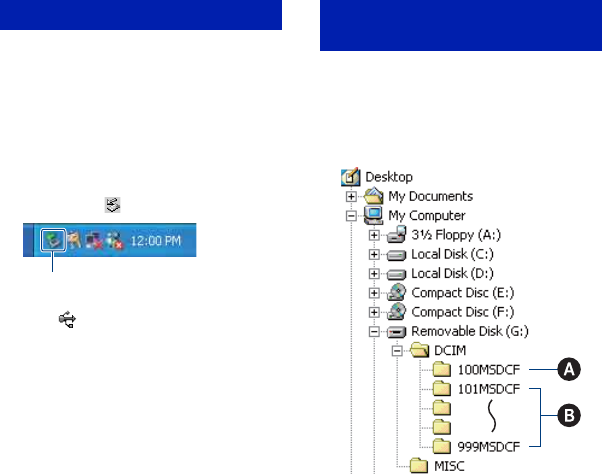
86
Copying images to your computer using the “Picture Motion Browser”
Perform the procedures from step 1 to 4
below before:
• Disconnecting the cable for multi-use terminal.
• Removing a “Memory Stick Duo”.
• Inserting a “Memory Stick Duo” into the
camera after copying images from the internal
memory.
• Turning off the camera.
1 Double-click on the tasktray.
2 Click (USB Mass Storage Device)
t
[Stop].
3 Confirm the device on the confirmation
window, then click [OK].
4 Click [OK].
The device is disconnected.
•Step 4 is unnecessary for Windows XP/
Vista.
The image files recorded with the camera
are grouped as folders on the “Memory
Stick Duo” or the internal memory.
Example: viewing folders on Windows XP
A Folder containing image data recorded
using a camera not equipped with the
folder creating function
B Folder containing image data recorded
using the camera
When no new folders are created, there are
folders as follows:
– “Memory Stick Duo”: “101MSDCF” only
– Internal memory: “101_SONY” only
• You cannot record any images to the
“100MSDCF” folder. The images in this folder
are available only for viewing.
• You cannot record/play back any images to the
“MISC” folder.
• Image files are named as follows:
– Still image files: DSC0ssss.JPG
– Movie files: MOV0ssss.MPG
– Index image files that are recorded when you
record movies: MOV0ssss.THM
To delete the USB connection
Double-click here
Image file storage destinations
and file names