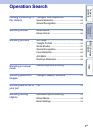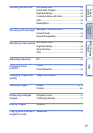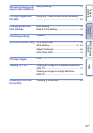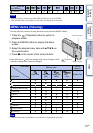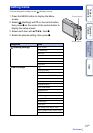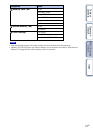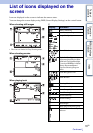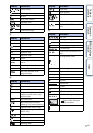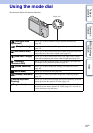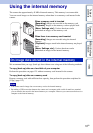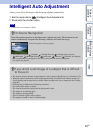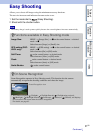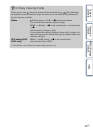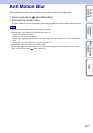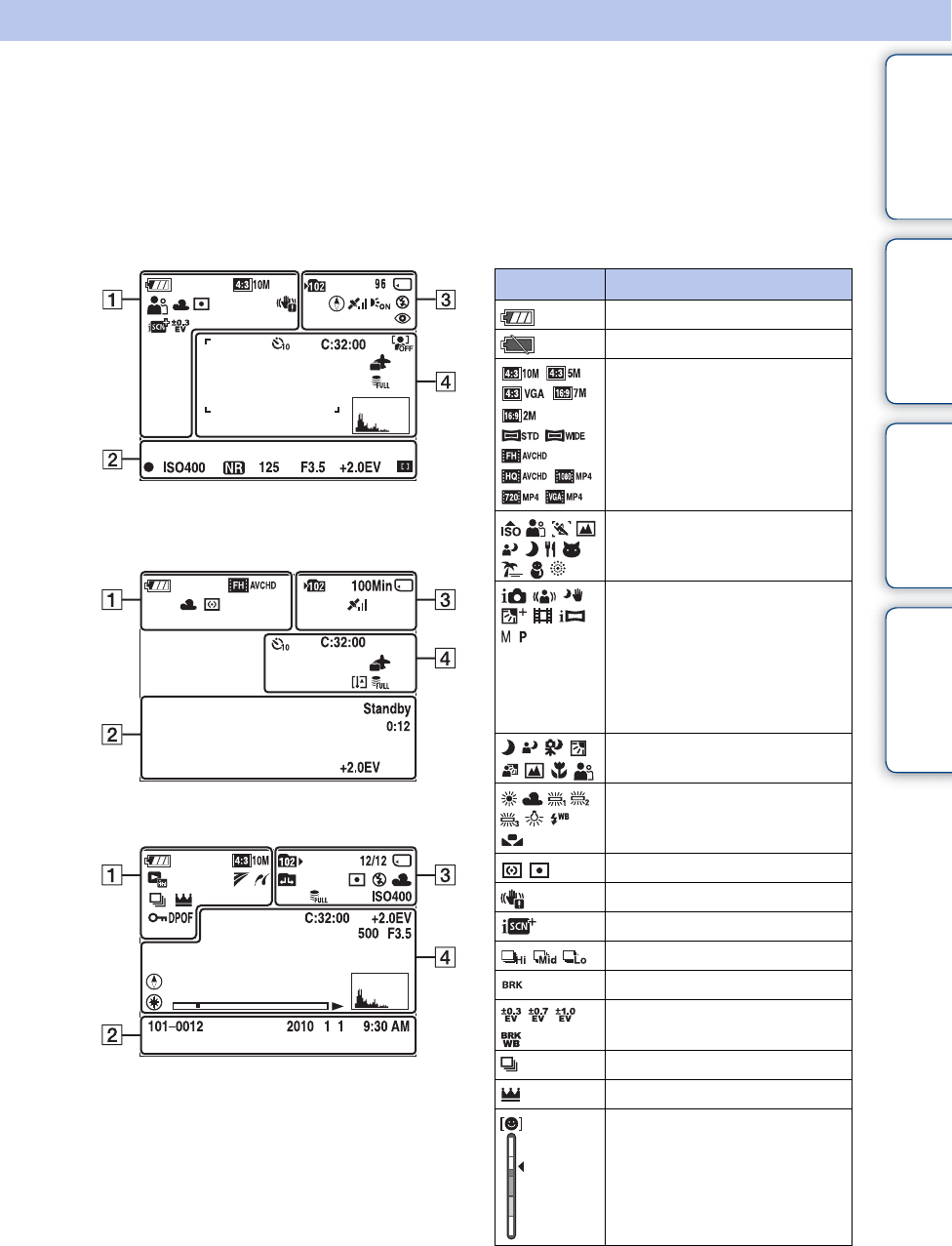
Table of
contents
Operation
Search
MENU/Settings
Search
Index
16
GB
List of icons displayed on the
screen
Icons are displayed on the screen to indicate the camera status.
You can change the screen display using DISP (Screen Display Settings) on the control button.
When shooting still images
• The icons are limited in Easy Shooting mode.
When shooting movies
When playing back
A
Display Indication
Battery remaining
Low battery warning
Image Size/Quality
Scene Selection
Mode dial (Intelligent Auto
Adjustment/Anti Motion Blur/
Hand-held Twilight/Backlight
Correction HDR/Movie Mode/
iSweep Panorama/Manual
Exposure Shooting/Program
Auto)
Scene Recognition icon
White Balance
Metering Mode
Vibration warning
Scene Recognition
Burst Shooting Interval
Bracket Shooting
Bracket Settings
Burst Images
Main image in the burst group
Smile Detection Sensitivity
indicator
Continued r