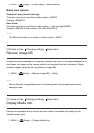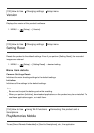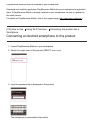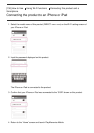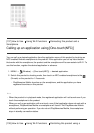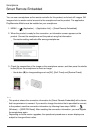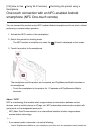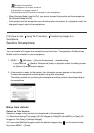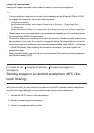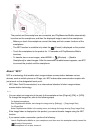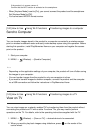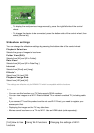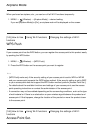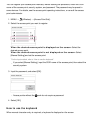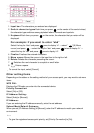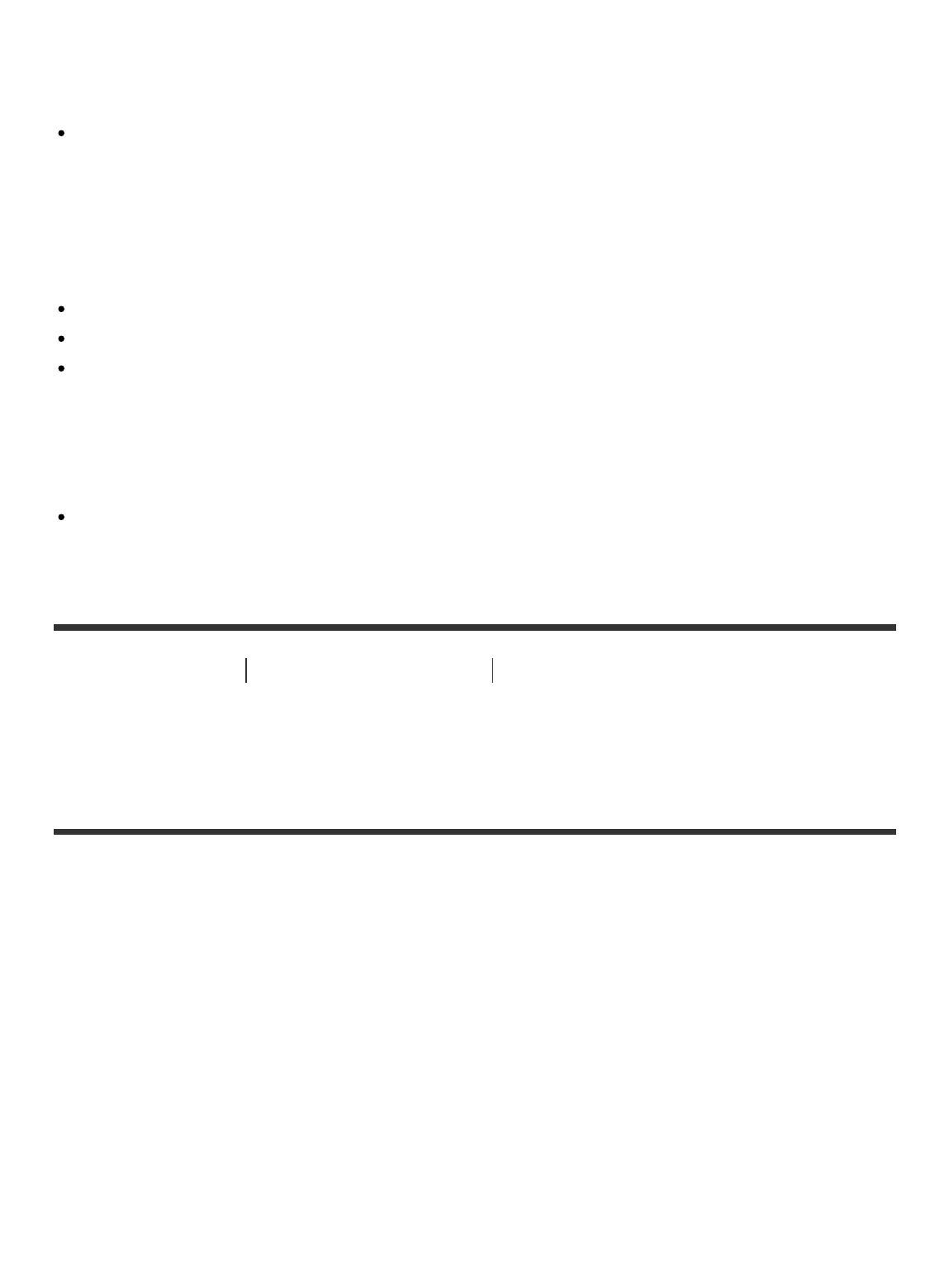
Select on Smartphone:
Displays all images recorded on the product’s memory card on the smartphone.
Note
You can select an image size to be sent to the smartphone from [Original], [2M] or [VGA].
To change the image size, refer to the following steps.
For Android smartphone
Start PlayMemories Mobile, and change the image size by [Settings] → [Copy Image Size].
For iPhone/iPad
Select PlayMemories Mobile in the setting menu, and change the image size by [Copy Image Size].
Some images may not be displayed on the smartphone depending on the recording format.
You cannot send AVCHD format movies.
This product shares the connection information for [Send to Smartphone] with a device that
has permission to connect. If you want to change the device that is permitted to connect to
the product, reset the connection information by following these steps. MENU → [Wireless]
→ [SSID/PW Reset]. After resetting the connection information, you must register the
smartphone again.
When [Airplane Mode] is set to [On], you cannot connect this product and the smartphone.
Set [Airplane Mode] to [Off].
[141] How to Use Using Wi-Fi functions Transferring images to a
Smartphone
Sending images to an Android smartphone (NFC One-
touch Sharing)
With just one touch, you can connect this product and an NFC-enabled Android smartphone,
and send an image displayed on the product screen directly to the smartphone.
1. Activate the NFC function of the smartphone.
2. Display a single image on the product.
3. Touch the smartphone to the product.