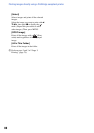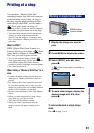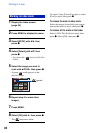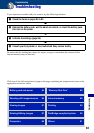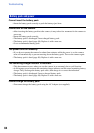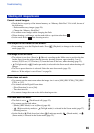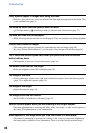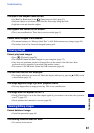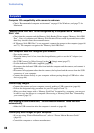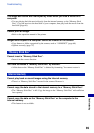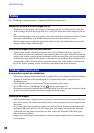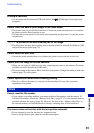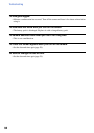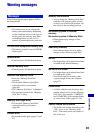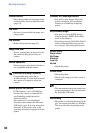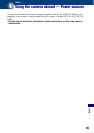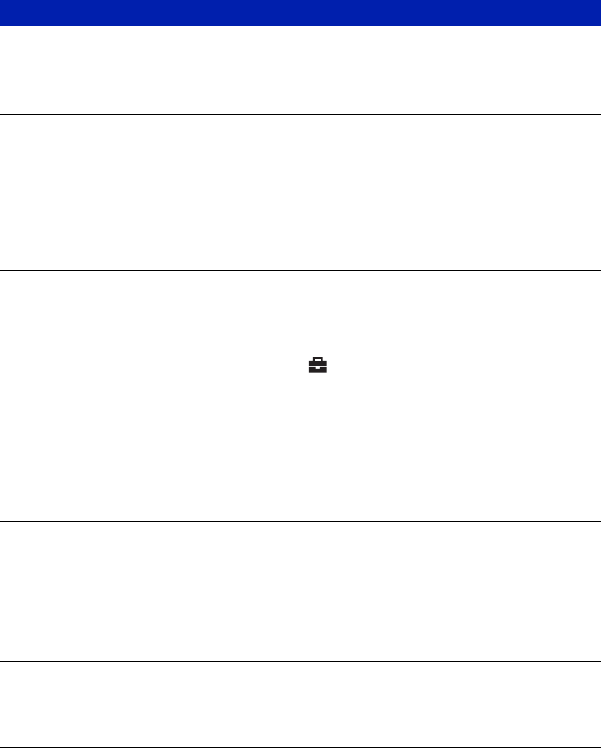
88
Troubleshooting
Computer OS compatibility with camera is unknown.
• Check “Recommended computer environment” on page 62 for Windows, and page 73 for
Macintosh.
“Memory Stick PRO Duo” is not recognized by a computer with a “Memory
Stick” slot.
• Check that the computer and the Memory Stick Reader/Writer support “Memory Stick PRO
Duo”. Users of computers and Memory Stick Readers/Writers made by manufacturers other
than Sony should contact those manufacturers.
• If “Memory Stick PRO Duo” is not supported, connect the camera to the computer (pages 66
and 73). The computer recognizes the “Memory Stick PRO Duo”.
Your computer does not recognize your camera.
• Turn on the camera.
• When the battery level is low, insert the charged battery pack or use the AC Adaptor (not
supplied).
• Set [USB Connect] to [Mass Storage] in the (Setup) menu (page 57).
• Use the dedicated USB cable (supplied) (page 66).
• Disconnect the dedicated USB cable from both the computer and the camera, and connect it
again firmly.
• Disconnect all equipment other than the camera, the keyboard and the mouse from the USB
connectors of your computer.
• Connect the camera directly to your computer without passing through a USB hub or other
device (page 66).
Cannot copy images.
• Connect the camera and your computer correctly making a USB connection (page 66).
• Follow the designated copy procedure for your OS (pages 62 and 73).
• When you shoot images with a “Memory Stick Duo” formatted by a computer, you may not
be able to copy the images to a computer. Shoot using a “Memory Stick Duo” formatted by
your camera (page 53).
After making a USB connection, “Picture Motion Browser” does not start
automatically.
• Make the USB connection after the computer is turned on (page 66).
Cannot play back images on your computer.
• If you are using “Picture Motion Browser”, refer to “Picture Motion Browser Guide”
(page 65).
• Consult the computer or software manufacturer.
Computers