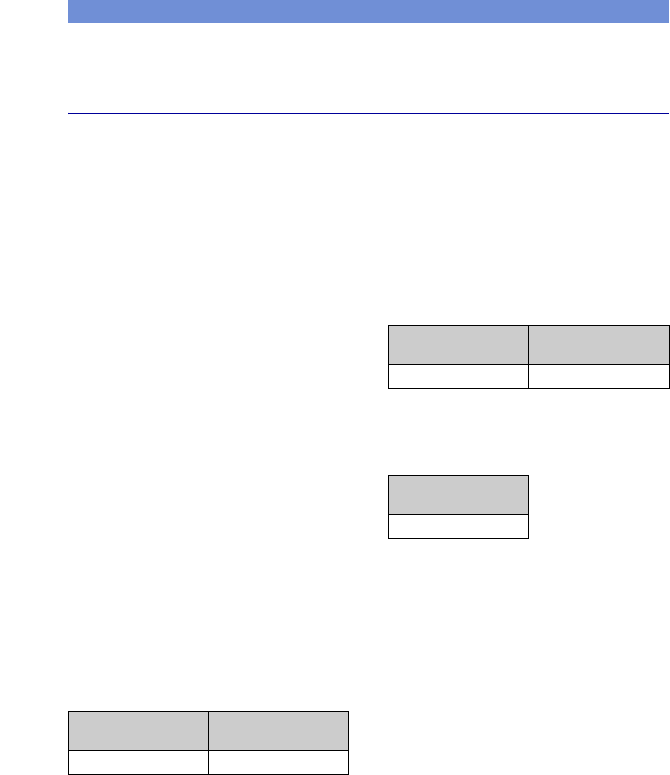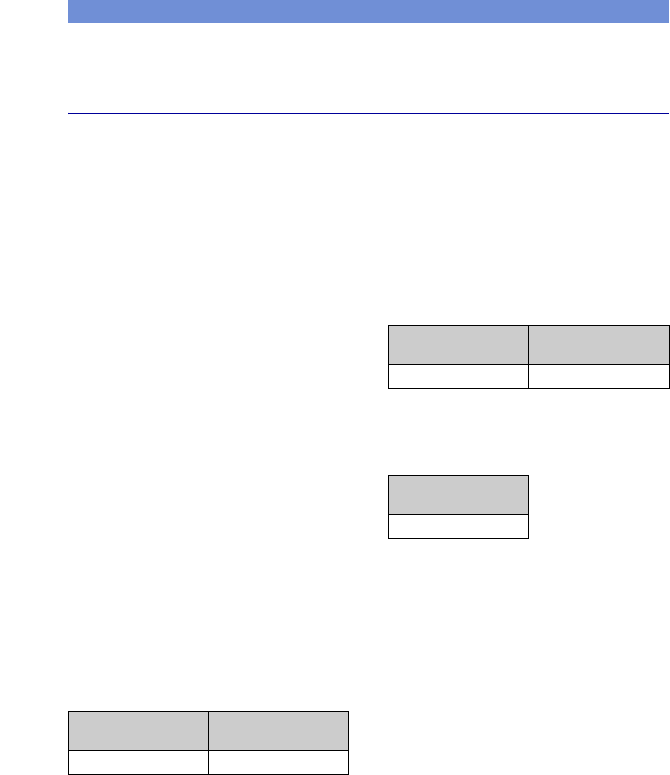
22
Duración de la batería y capacidad de la
memoria
Duración de la batería y número de imágenes que se pueden grabar/ver
Las tablas muestran el número aproximado
de imágenes que se pueden grabar/ver y la
duración de la batería al tomar imágenes en
el modo [Normal] con toda la capacidad de
la batería y a una temperatura ambiente de
25 °C. En los números de imágenes que
pueden grabarse o verse se tiene en cuenta
el cambio de “Memory Stick Duo” según
sea necesario.
Tenga en cuenta que es posible que el
número real sea menor que el indicado en la
tabla en función de las condiciones de uso.
• La capacidad de la batería disminuye con el uso
y el paso del tiempo.
• El número de imágenes que se pueden grabar/
ver y la duración de la batería disminuyen en las
condiciones siguientes:
– La temperatura del entorno es baja.
– El flash se utiliza frecuentemente.
– La cámara ha sido encendida y apagada
muchas veces.
– El zoom es utilizado frecuentemente.
– El brillo de la luz de fondo de la pantalla LCD
está ajustado en un nivel alto.
– [Modo AF] está ajustado en [Monitor].
– [SteadyShot] está ajustado en [Continuo].
– La batería tiene poca potencia.
– [Detección de cara] está ajustado en [Activar].
[ Cuando se toman imágenes fijas
• Tomando imágenes en las siguientes
situaciones:
– [Modo AF] está ajustado en [Sencillo].
– [SteadyShot] está ajustado en [Tomando].
– Tomando una imagen cada 30 s (segundo).
– Se cambia el zoom alternativamente entre los
extremos W y T.
– El flash destella una de cada dos veces.
– La alimentación se activa y desactiva una de
cada diez veces.
• El método de medición está basado en la norma
CIPA.
(CIPA: Camera & Imaging Products
Association)
• El número de imágenes y la vida útil de la
batería no cambian, independientemente del
tamaño de la imagen.
[ Cuando se ven imágenes fijas
• Visualización de imágenes individuales en
orden a intervalos de unos tres s (segundo)
[ Cuando se filman películas
• Toma de películas continua con un tamaño de
imagen de [320]
N.° de imágenes
Duración de la batería
(min)
Aprox. 340 Aprox. 170
N.° de imágenes
Duración de la batería
(min)
Aprox. 6600 Aprox. 330
Duración de la batería
(min)
Aprox. 140