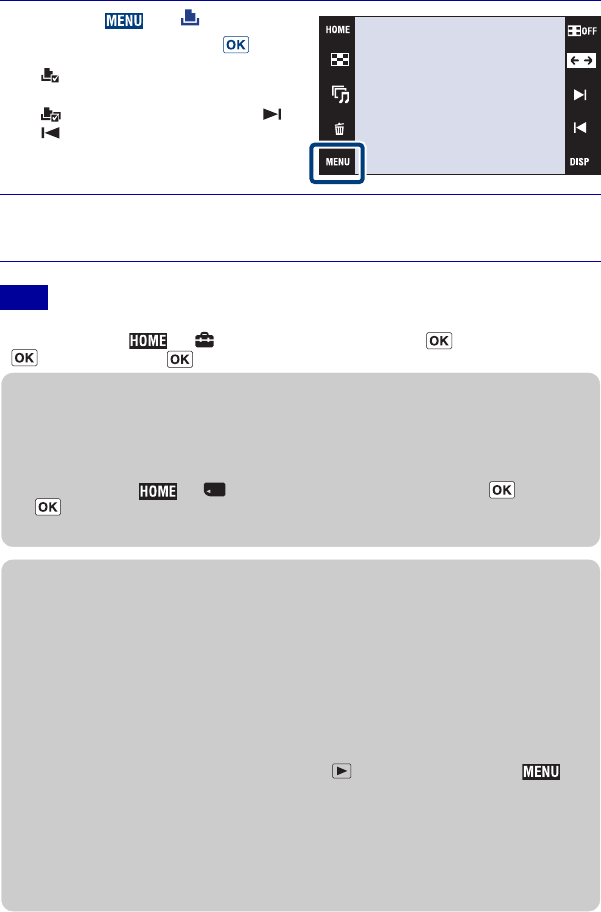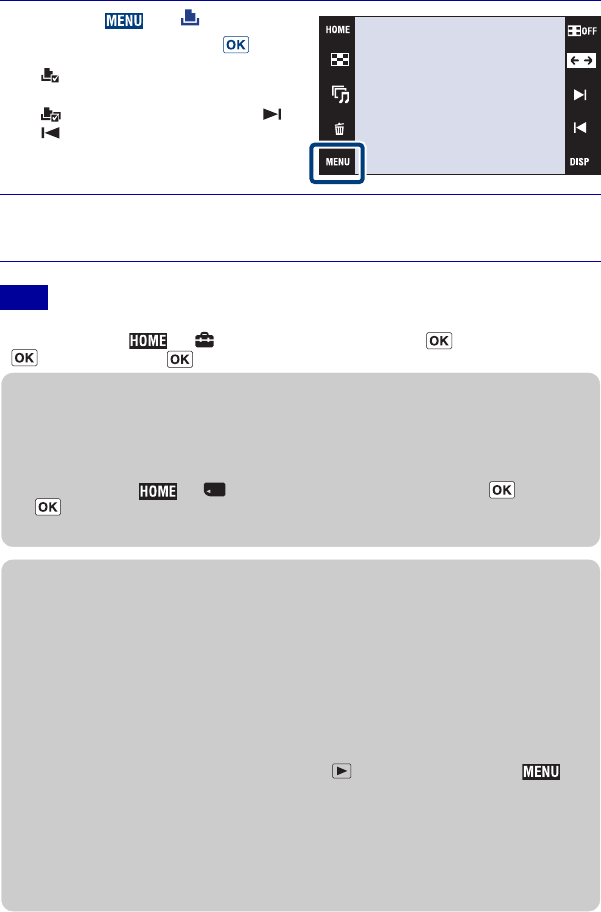
40
GB
DSC-T90
4-130-942-61(1)
C:\job\T90\GBES\4130942611DSCT90U2\01GB\090CON.fm
master:Left
•
If the connection between the camera and printer is not established, disconnect the cable for multi-
use terminal, touch t
(Settings) t [Main Settings] t t [USB Connect] t
t [PictBridge] t , and start over the procedure from step 1.
3
Touch t (Print)
t desired item t .
(This Image): Print the
currently displayed image.
(Multiple Images): Touch /
to display the image, then touch
the image you want to print.
4
Touch the desired setting item, then [OK].
The image is printed.
Note
zPrinting at a shop
You cannot print images stored in the internal memory at a print shop directly from the camera.
Copy the images to a “Memory Stick Duo” media, then take the “Memory Stick Duo” media to
the print shop.
How to copy: Touch t (Manage Memory) t [Memory Tool] t
t [Copy]
t t [OK].
For details, consult your photo printing service shop.
zSuperimposing dates on images
This camera does not include a function for superimposing a date on an image. The reason for
this is to prevent the date from being duplicated during printing.
Printing at a shop:
You can ask that images be printed with a date superimposed. For details, consult with a photo
printing service shop.
Printing at home:
Connect to a PictBridge-compliant printer, and press (Playback) button, then set t
[Print] t [Date] to [Date] or [Day&Time].
Superimposing dates on images using PMB:
With the supplied “PMB” software installed on a PC (page 42), you can directly superimpose the
date on an image. However, note that when images with a superimposed date are printed, the
date may be duplicated depending on print settings. For details on “PMB”, see the “PMB Guide”
(page 43).