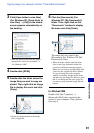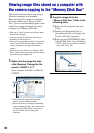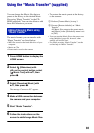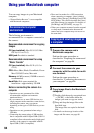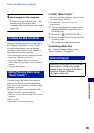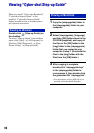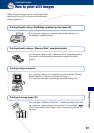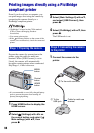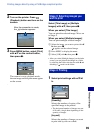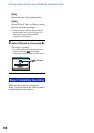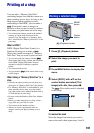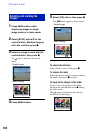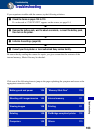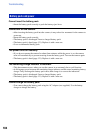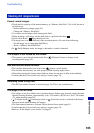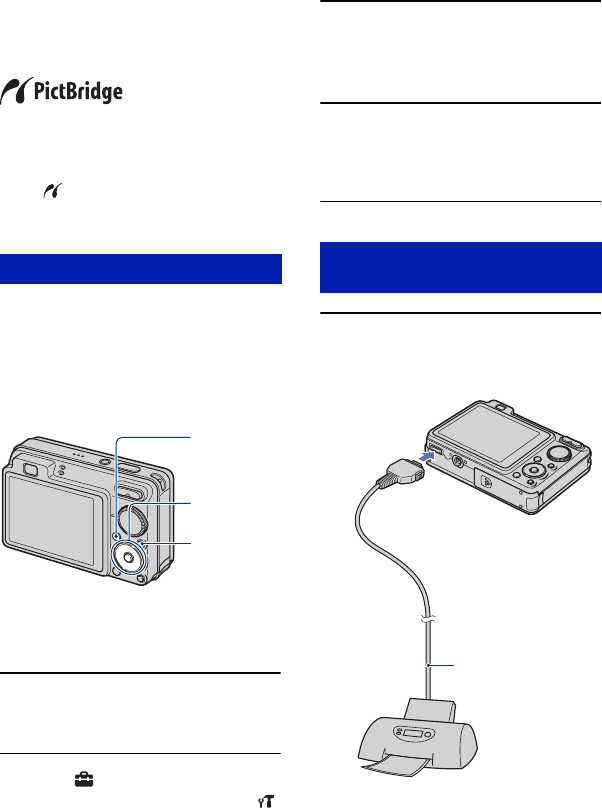
98
Printing images directly using a PictBridge
compliant printer
Even if you do not have a computer, you
can print images shot using the camera by
connecting the camera directly to a
PictBridge compliant printer.
• “PictBridge” is based on the CIPA standard.
(CIPA: Camera & Imaging Products
Association)
• You cannot print movies.
• If the indicator flashes on the screen of the
camera (error notification), check the connected
printer.
Prepare the camera for connection to the
printer, using the cable for multi-use
terminal. When [USB Connect] is set to
[Auto], the camera will automatically
recognize certain printers when connected.
Skip Stage 1, if this is the case.
• It is recommended to use a fully charged battery
pack to prevent the power from turning off
partway through printing.
1 Press HOME button to display the
HOME screen.
2 Select (Settings) with b/B on
the control button, and select [
Main settings] with v/V, then
press z.
3 Select [Main Settings 2] with v/V,
and select [USB Connect], then
press z.
4 Select [PictBridge] with v/V, then
press z.
The USB mode is set.
1 Connect the camera to the
printer.
Stage 1: Preparing the camera
Control
button
HOME
button
MENU
button
Stage 2: Connecting the camera
to the printer
1 To the
USB jack
2 To the multi connector
Cable for multi-use
terminal