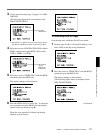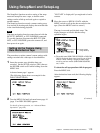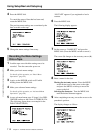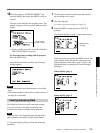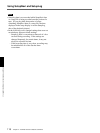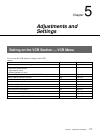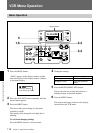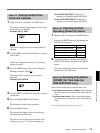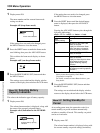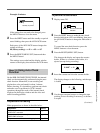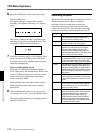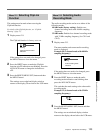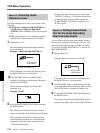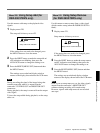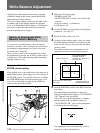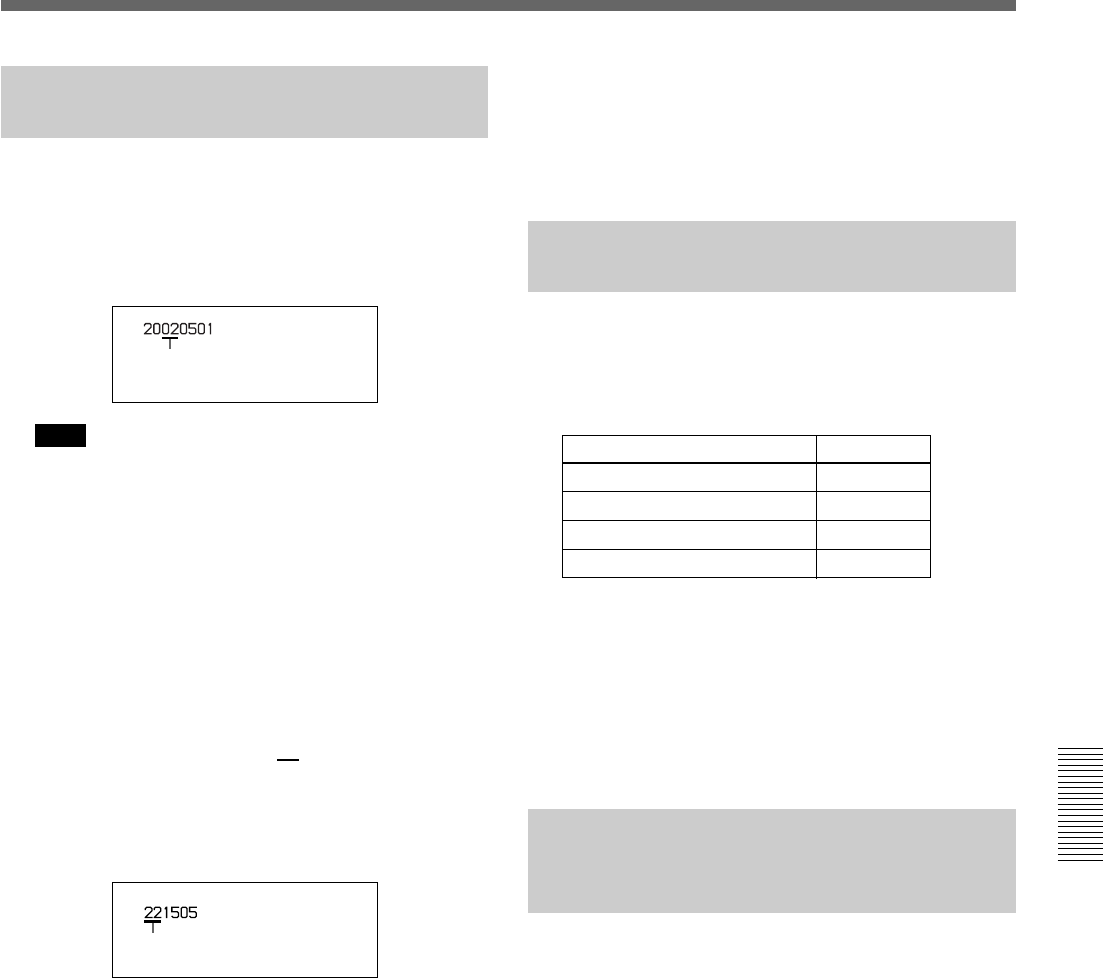
Chapter 5 Adjustments and Settings 119
Chapter 5 Adjustments and Settings
Menu 101 Setting the Real Time
Clock and Calendar
1 Display menu 101 and press the SHIFT button.
The current calendar setting appears in the setting
mode format (yyyymmdd).
Example: May 1, 2002
Note
The first two digits of the year setting cannot be
changed.
2 Use the SHIFT and ADVANCE buttons to set the
desired date.
If there are no more new settings to be made, go
directly to step 5.
3 Press the SHIFT button while the date display is
blinking (Example: 200205
01).
The current time (real time clock) setting is
displayed.
Example: 10:15:05 PM
4 Use the SHIFT and ADVANCE buttons to set the
current time.
5 Press the RESET/(MENU SET) button.
This starts the clock advance operation.
6 Press the MENU button.
This returns the display window to the display
shown before the VCR menu.
The date set can be displayed in the time value
indication (see page 71) in the following way.
On the DSR-390/570WS: Displayed in
mmddyyyy format (Example: 05012002)
On the DSR-390P/570WSP: Displayed in
ddmmyyyy format (Example: 01052002)
Menu 201 Checking the Total
Operating (Power-On) Hours
1 Display menu 201 and press the SHIFT button.
Pressing the SHIFT button cycles through the
following display items.
2 Check the indication, then press the RESET/
(MENU SET) button, followed by the MENU
button.
This returns the display window to the display
shown before the VCR menu.
Menu 204 Selecting Frame Mode
(DF/NDF) for Time Code (for
DSR-390/570WS only)
Select frame modes when setting the time code.
Drop-frame mode (factory setting): When adjusting
the discrepancy between time code value and real
time
Non-drop-frame mode: When you need not adjust
the discrepancy between time code value and real
time
For details of time code settings, see page 73.
Blinking
Blinking
Indication Example
Head drum operating hours A 0492Hr
Tape transport hours b 0480Hr
Total operating hours C 0853Hr
Menu number 201 0492