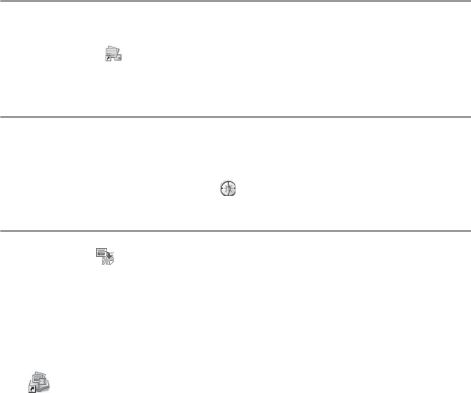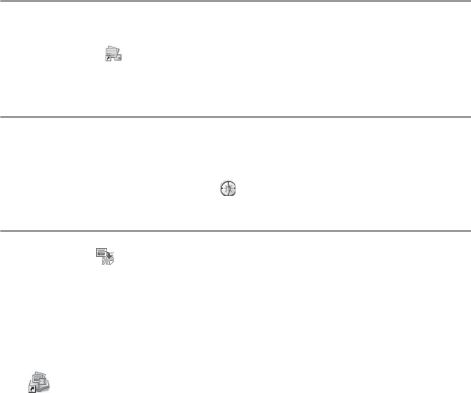
D:\WORK\GPS-CS1KASPGB\3398844111GPSCS1KASPGB\01GB-
GPSCS1\01GB04BAS.fm
master:Left
GPS-CS1KASP
3-398-844-11(1)
GB
38
View images on the “Picture Motion
Browser” screen
The images and the tracks matched with “GPS Image Tracker” can be
viewed by using the “Map View” function of “Picture Motion Browser”.
1 Launch “Picture Motion Browser” on the computer.
Double-click [ ] (Picture Motion Browser) on the desktop.
Or, from the Start menu: Click [Start]
t [All Programs] (for Windows 2000,
[Programs])
t [Sony Picture Utility] t [Picture Motion Browser].
2 Select the images that you want to display on the map.
You can only display the images with position information on the map. The
image files of the thumbnails with icons displayed on the upper right carry
the position information.
3 Click the icon.
The “Map View” window appears, and the selected images and the tracks
corresponding to the images are displayed.
* If you have not imported the log file of the same date as the images selected on
“GPS Image Tracker”, the tracks will not be displayed.
For details on using “Picture Motion Browser”, refer to the “PMB Guide”
().
*To use “Map View” function, your computer needs to be connected to the
Internet.
Technical support
Additional information on this product and answers to frequently asked
questions can be found at the Sony Customer Support Website.
http://www.sony.net/