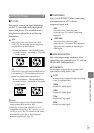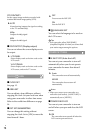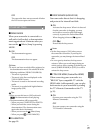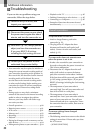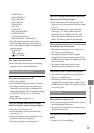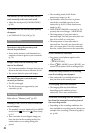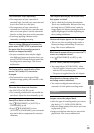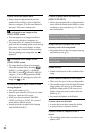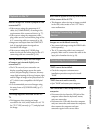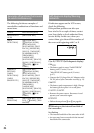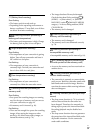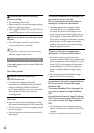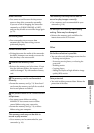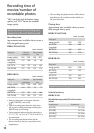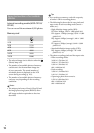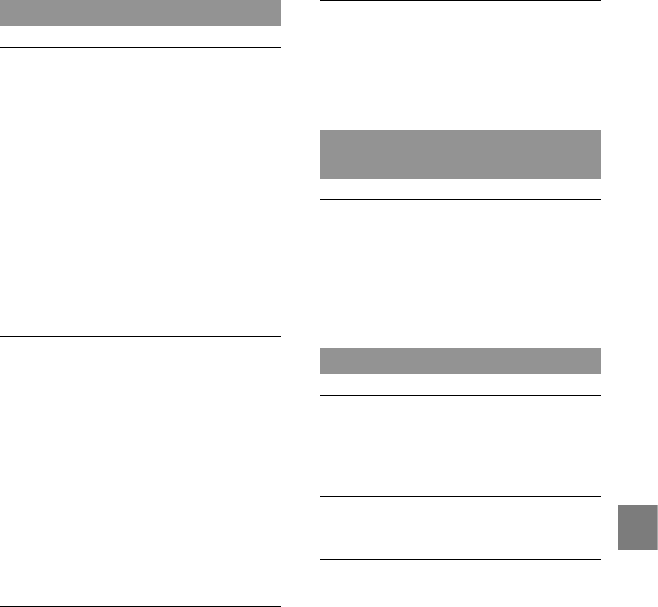
85
Additional information
US
Playback on the TV
Neither image nor sound is played on the
connected TV.
When you are using the component A/V
cable, set [COMPONENT] according to the
r
equirements of the connected device (p. 77).
When you are using the component video
plug, make sure the red and white plugs of the
A/V co
nnecting cable are connected (p. 38).
Images are not output from the HDMI OUT
jack, if copyright protection signals are
recorded in the images.
When you are using the S VIDEO plug,
make sure the red and white plugs of the A/V
co
nnecting cable are connected (p. 39).
The top, bottom, right, and left edges
of images are trimmed slightly on a
connected TV.
The LCD screen of your camcorder can
display recording images across the entire
screen (full pixel display). However, this may
cause slight trimming of the top, bottom, right,
and left edges of images when played back on
a TV which is not compatible with full pixel
display.
It is recommended you record images using
t
he outer frame of [GUIDEFRAME] (p. 67)
as a guide.
The image appears distorted on the 4:3
TV.
This happens when viewing an image
recorded in the 16:9 (wide) mode on a 4:3 TV.
S
et [TV TYPE] correctly (p. 77) and play back
the image.
Black bands appear at the top and bottom
of the screen of the 4:3 TV.
This happens when viewing an image recorded
in the 16:9 (wide) mode on a 4:3 TV. This is
not a malfunction.
Dubbing/Connecting to other
devices
Images are not dubbed correctly.
You cannot dub images using the HDMI cable
(sold separately).
The A/V connecting cable is not connected
properly. Make sure to connect the cable to the
in
put jack of another device (p. 56).
Connecting to a Computer
“PMB” cannot be installed.
Check the computer environment or
installation procedure required to install
“PMB”.
“PMB” does not work correctly.
Quit “PMB” and restart your computer.
The camcorder is not recognized by the
computer.
Disconnect devices from the USB jack of the
computer other than the keyboard, mouse,
and your camcorder.
Disconnect the USB cable from the computer
and your camcorder, and restart the computer,
then connect the computer and your
camcorder again in the correct order.