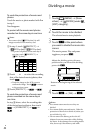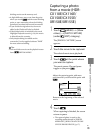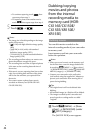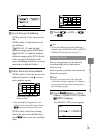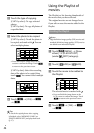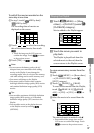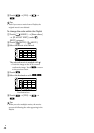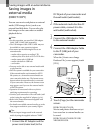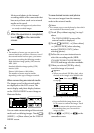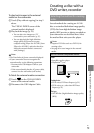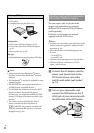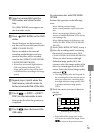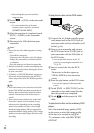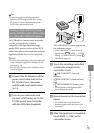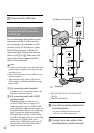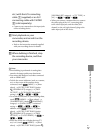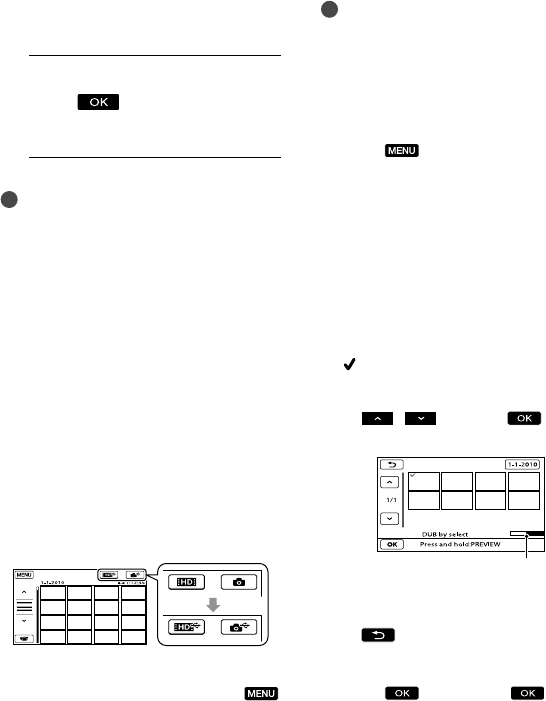
50
GB
Movies and photos in the internal
recording media of the camcorder that
have not yet been saved on to external
media can be saved.
This screen will appear only when there
are newly recorded images.
6
After the operation is completed,
touch on the camcorder
screen.
Notes
The number of scenes you can save on the
external media are as follows. However, even if
the external media has free space, you cannot
save scenes exceeding the following number.
High definition image quality (HD) movies:
Max. 3,999
Standard definition image quality (STD)
movies: 9,999
Photos: 9,999 frames × 899 folders
The number of scenes may be smaller
depending on the type of images recorded.
When connecting an external media
The images saved in the external media
are displayed on the LCD screen. The
movie display and photo display buttons
on the VISUAL INDEX screen change as
illustrated below.
You can make menu settings of the external
media such as deleting images. Touch
(MENU) [Show others] on the VISUAL
INDEX screen.
To save desired movies and photos
You can save images from the memory
cards to the external media.
Notes
You cannot copy or search photos by date which
are recorded on the memory card.
Touch [Play without copying.] in step 5
above.
The VISUAL INDEX screen of the
external media is displayed.
T
ouch (MENU) [Show others]
[MOVIE DUB] (when selecting
movies)/[PHOTO COPY] (when
selecting photos).
F
ollow the on-screen instructions to
select the recording media (HDR-
CX116E/CX150E/CX155E/XR150E/
XR155E) and image selection methods.
W
hen you selected [DUB by select],
touch the image to be saved.
appears.
When you selected [DUB by date], select
the date of the images to be dubbed with
/ , then touch and go
to step .
Press and hold the image down on the
LCD screen to confirm the image. Touch
to return to the previous screen.
By touching date, you can search for
images by date.
Touch [YES] on the
camcorder screen.
Remaining external media capacity