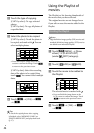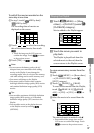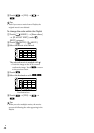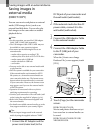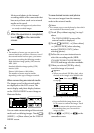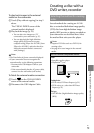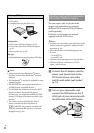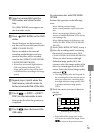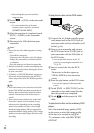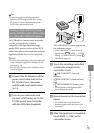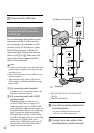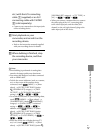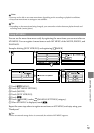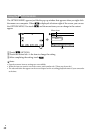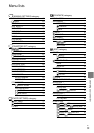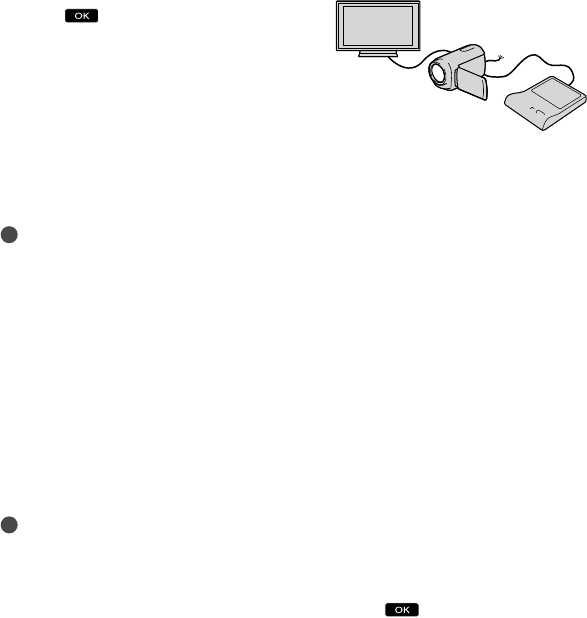
54
GB
To play back a disc on the DVD writer
Connect the AC Adaptor and the power
cord (mains lead) to the DC IN jack of
your camcorder and the wall outlet (wall
s
ocket) (p. 14).
T
urn on your camcorder, and connect
the DVD writer to the (USB) jack of
your camcorder with the USB cable of
the DVD writer.
You can play back movies on the TV
screen by connecting the camcorder to a
T
V (p. 37).
Insert a created disc into the DVD
writer.
The movies on the disc appear as
VISUAL INDEX on the camcorder
screen.
P
ress the play button on the DVD writer.
You can also operate by the camcorder
screen.
Touch [END] [EJECT DISC] on the
camcorder screen and remove the disc
after the operation is completed.
T
ouch and disconnect the USB
cable.
To play back a disc on the ordinary DVD
player
Select the standard image quality (STD)
on the screen to select the image quality
of the disc to be created in step of
“To customize a disc with DISC BURN
OPTION.”
By touching date, you can search for
images by date.
Touch [YES] on the camcorder
screen.
To create another disc of the same
contents, insert a new disc and touch
[CREATE SAME DISC].
A
fter the operation is completed, touch
[EXIT] [END] on the camcorder
screen.
Di
sconnect the USB cable from your
camcorder.
Notes
Do not do any of the following when creating
a disc.
Turn off the camcorder
Disconnect the USB cable or the AC adaptor
Subject the camcorder to mechanical shock
or vibration
Eject the memory card from the camcorder
Play the created disc to make sure dubbing was
performed correctly before deleting the movies
on your camcorder.
If [Failed.] or [DISC BURN failed.] appears on
the screen, insert another disc into the DVD
writer and perform the DISC BURN operation
again.
Tips
If the total memory size of movies to be burnt
by the DISC BURN operation exceeds that of
the disc, disc creation stops when the limit is
reached. The last movie on the disc may be
cut off.
Disc creation time to dub movies to the limit
of the disc is about 20 to 60 minutes. It may
take more time depending on the recording
mode or the number of scenes. Also, if high
definition image quality (HD) is converted to
standard definition image quality (STD), image
quality conversion takes longer than the actual
recording.